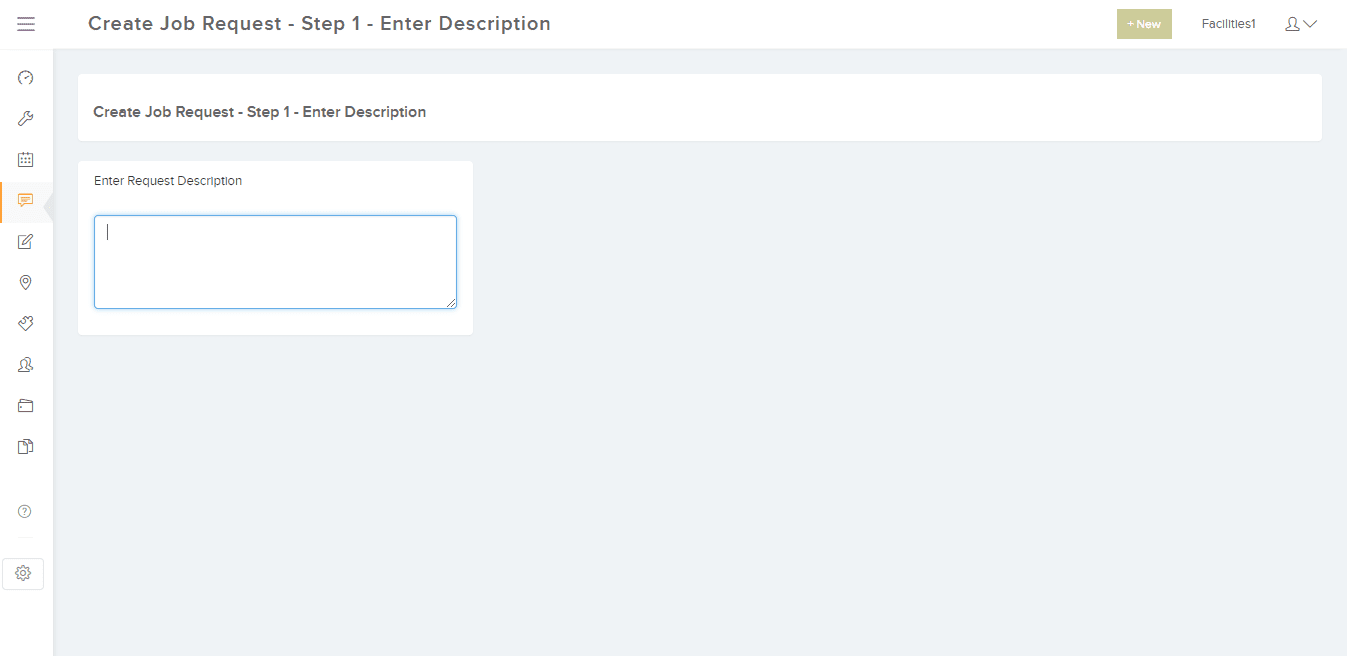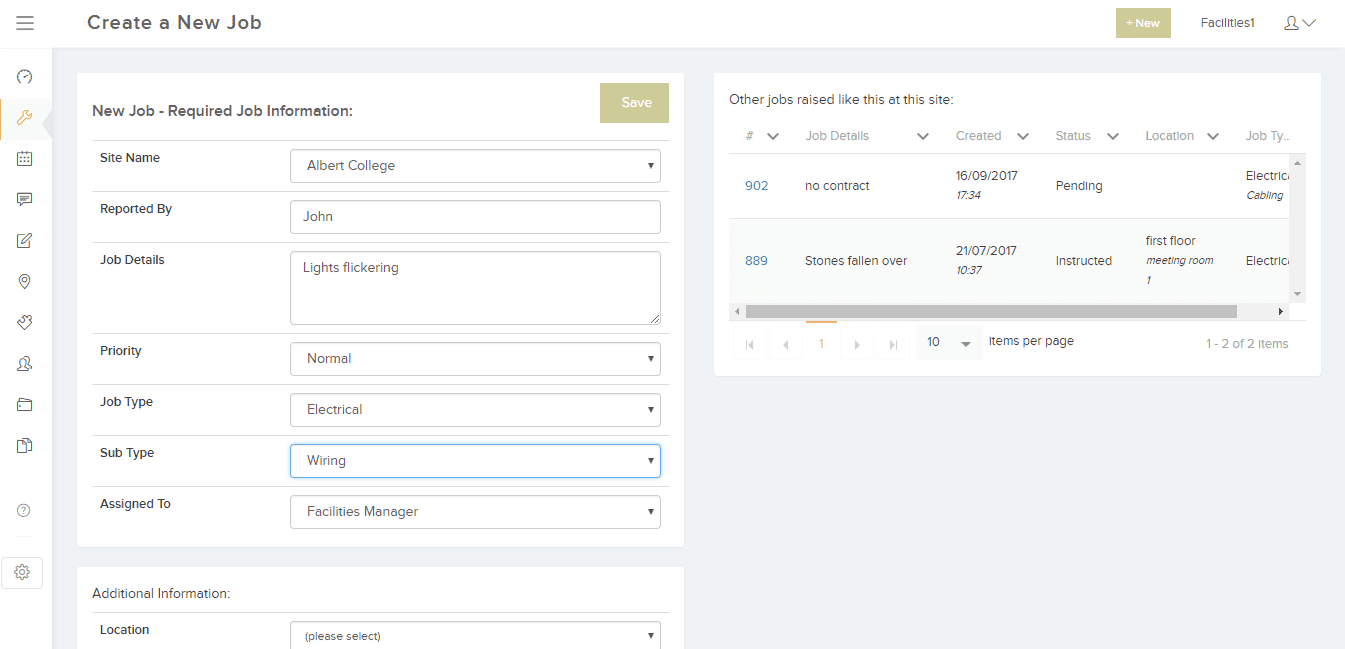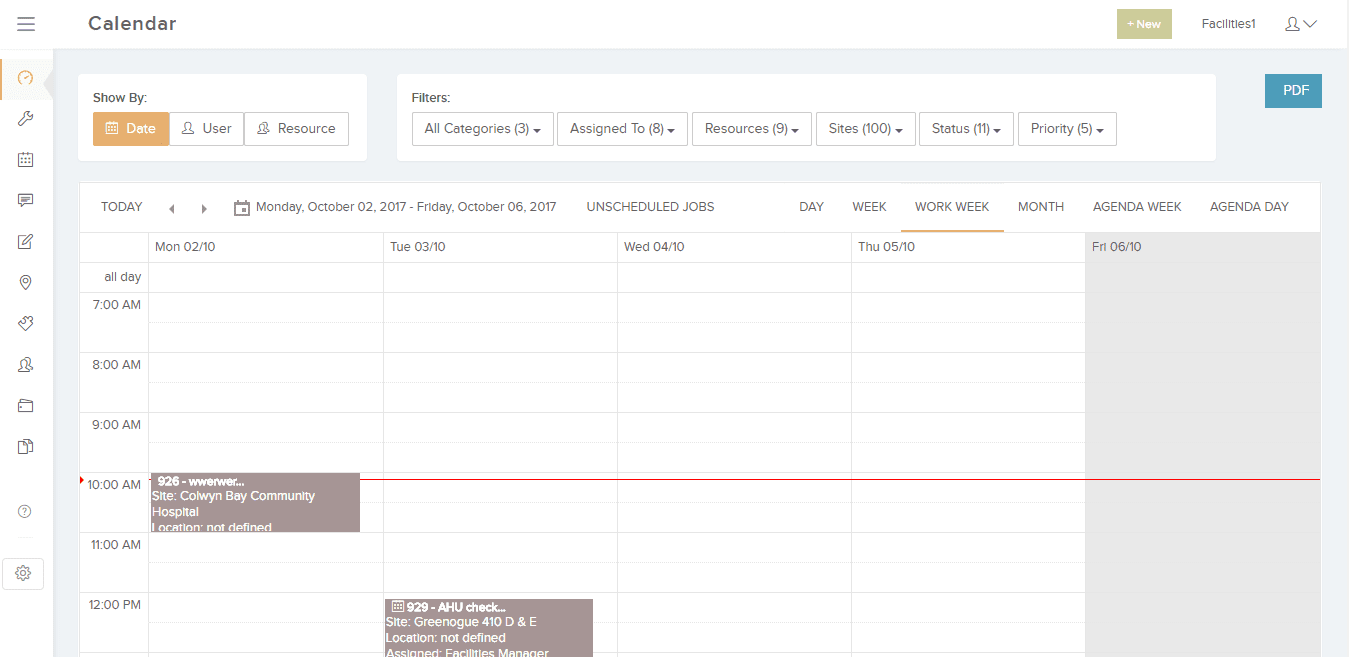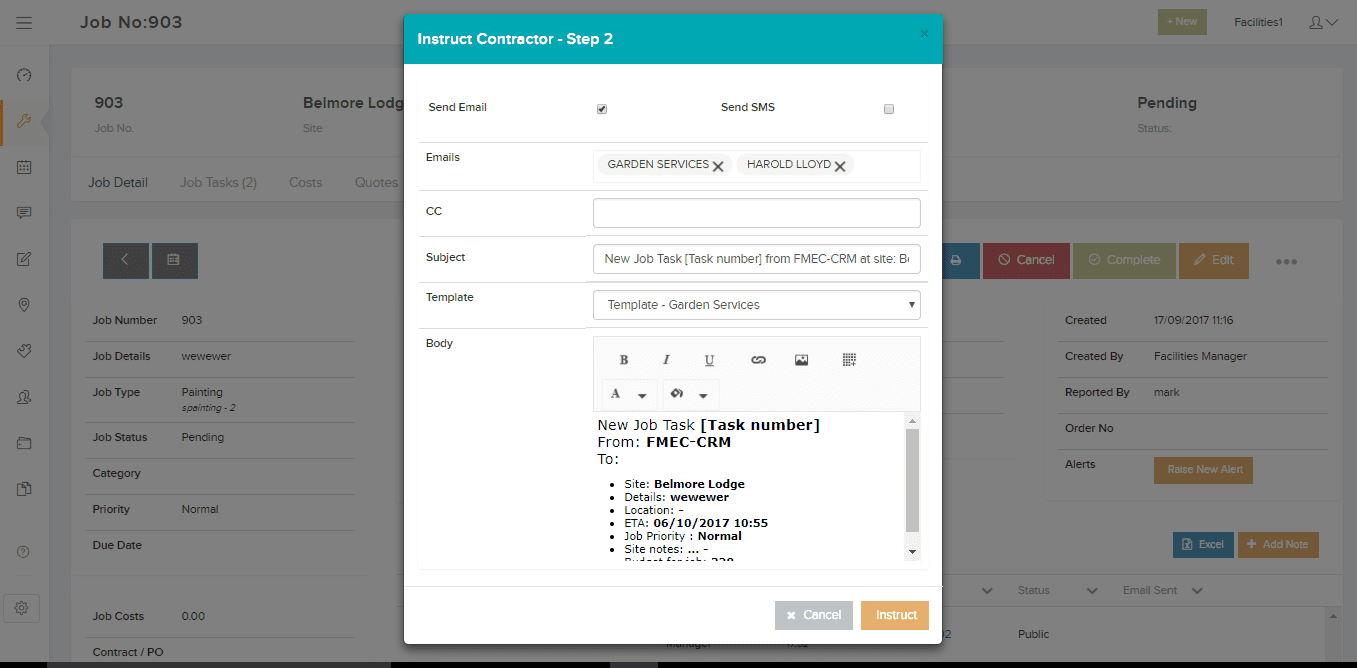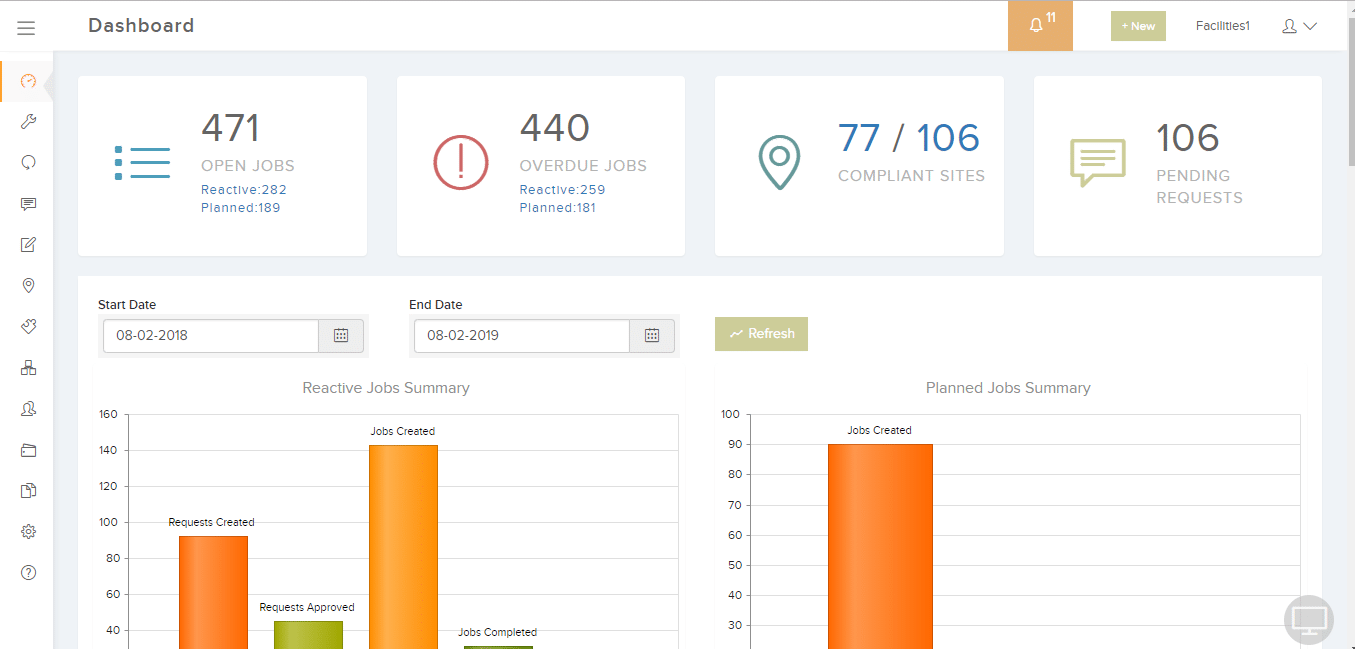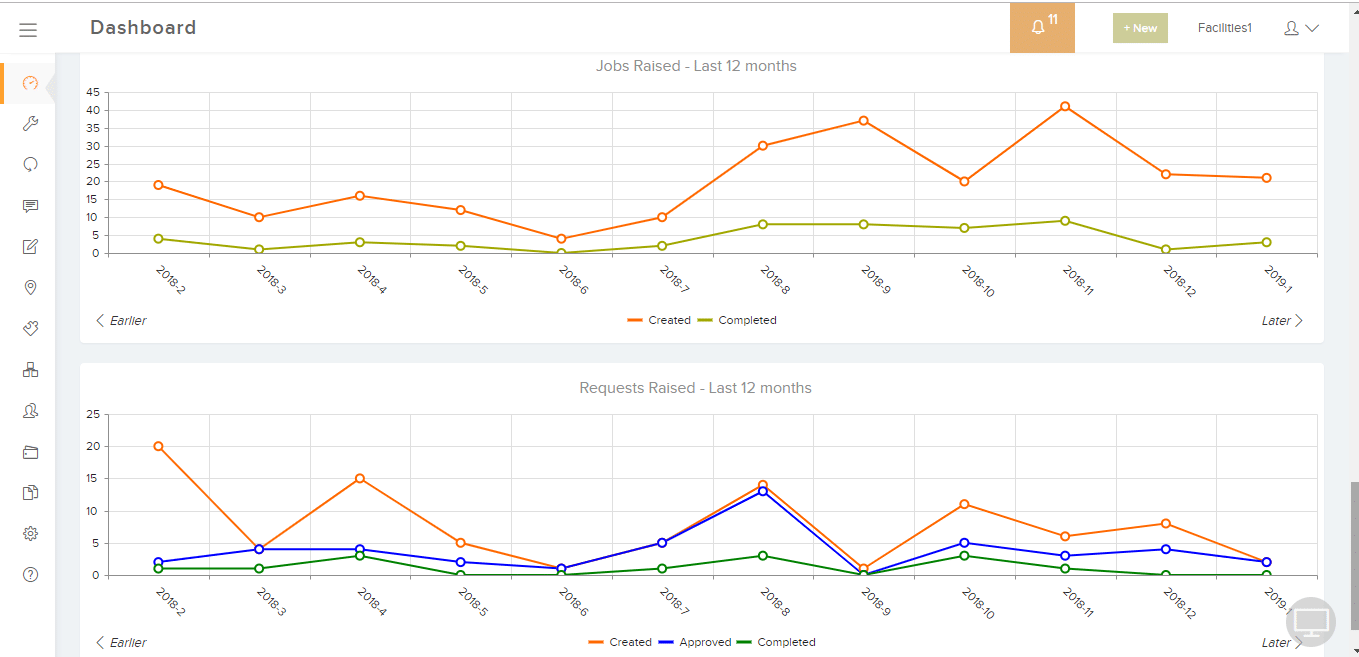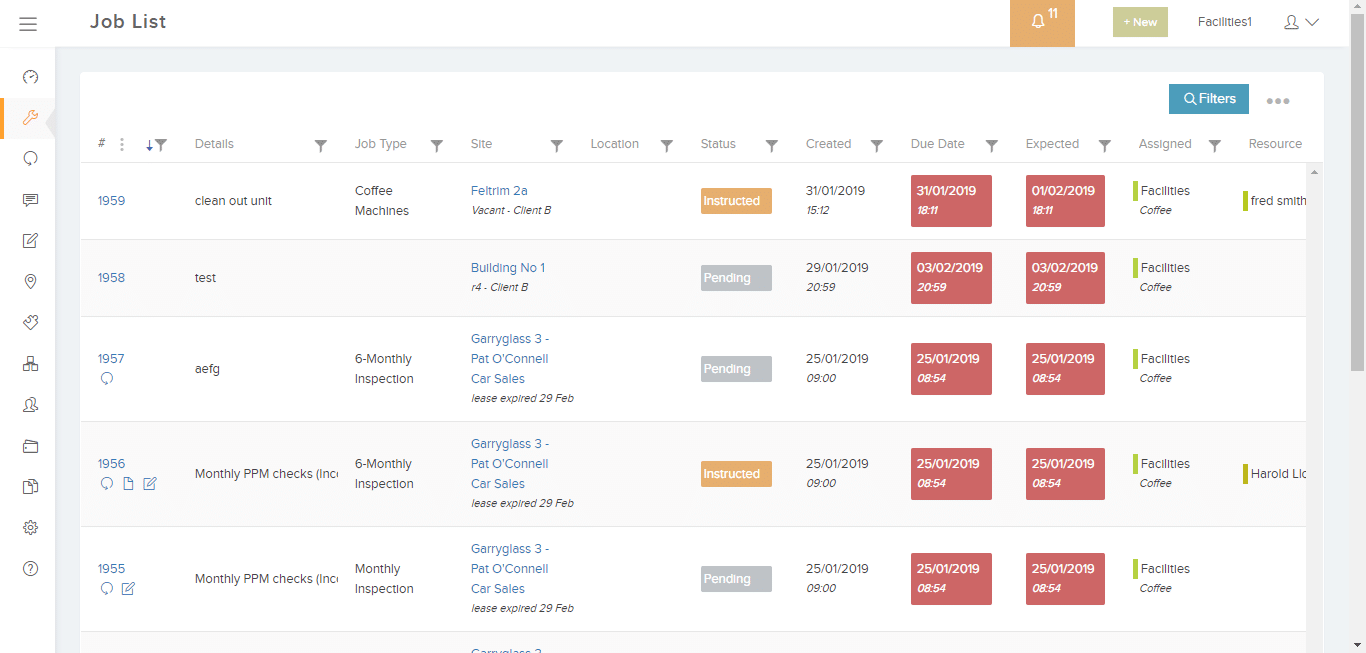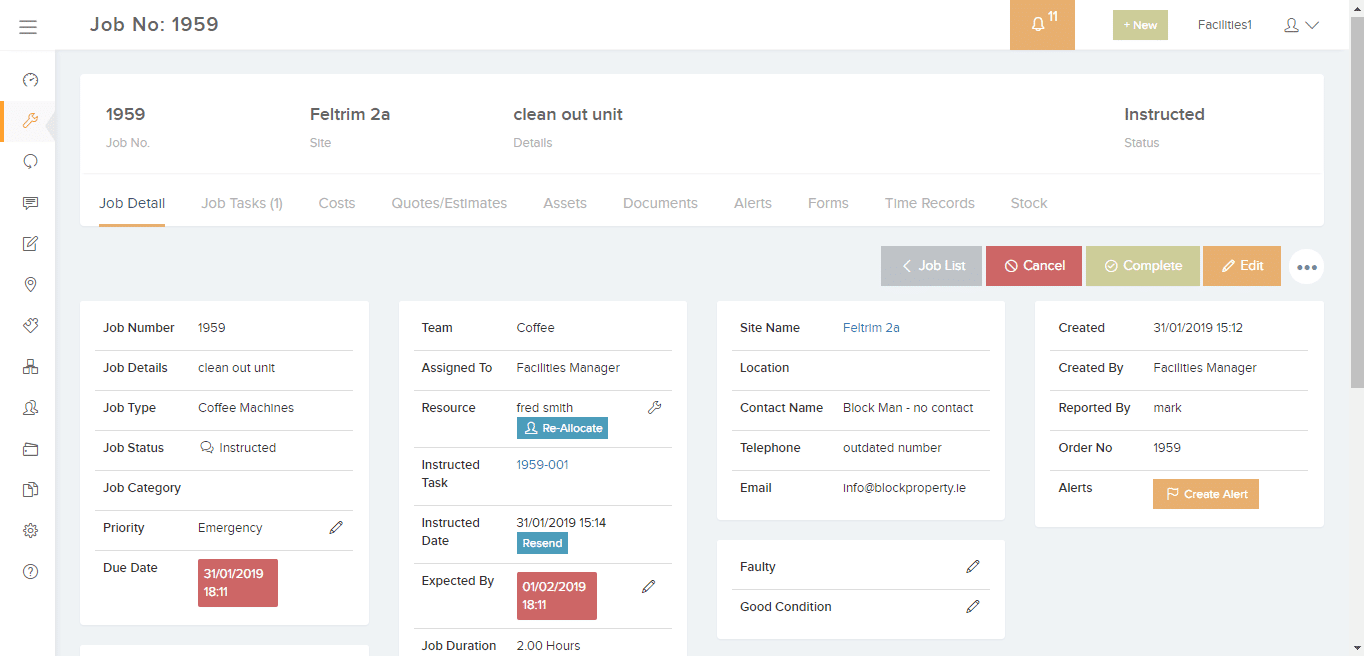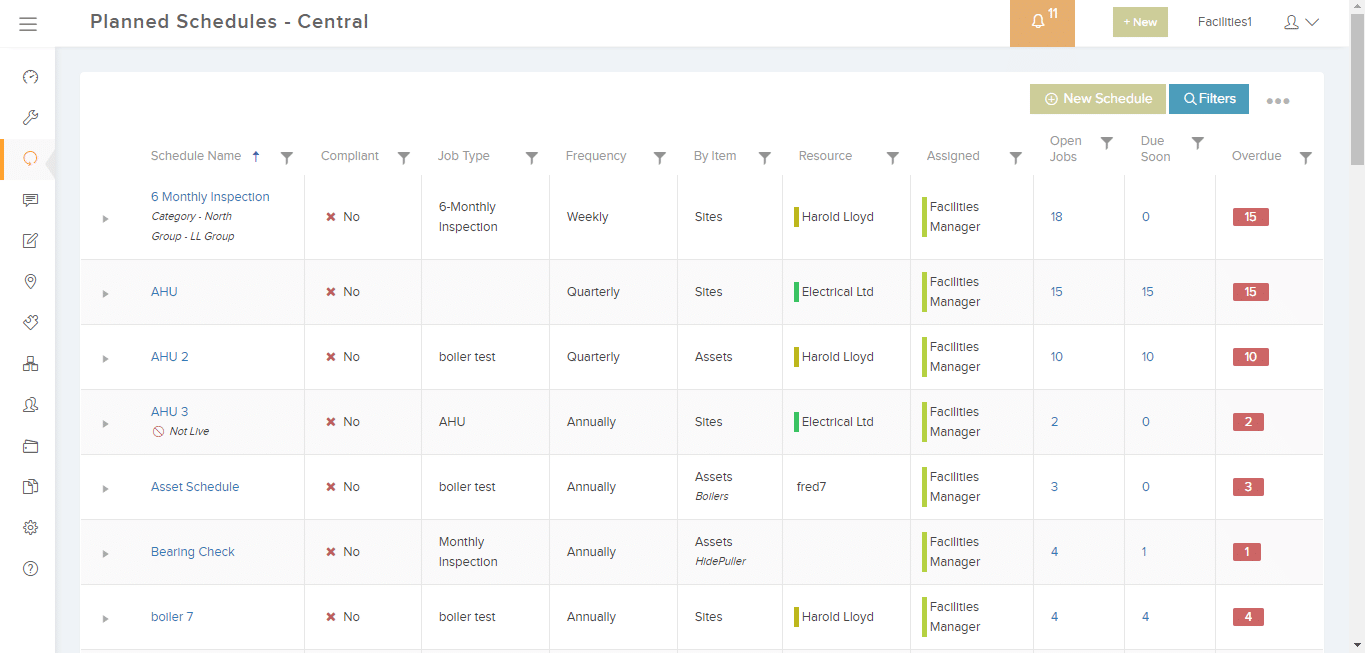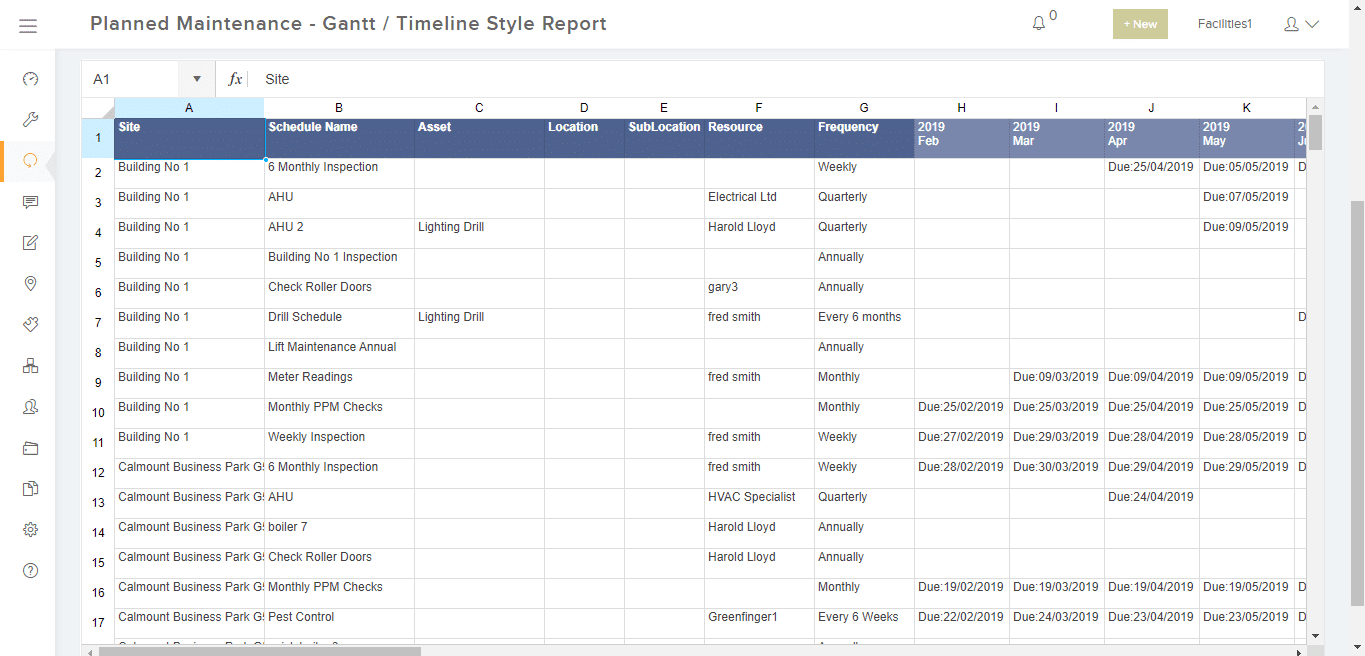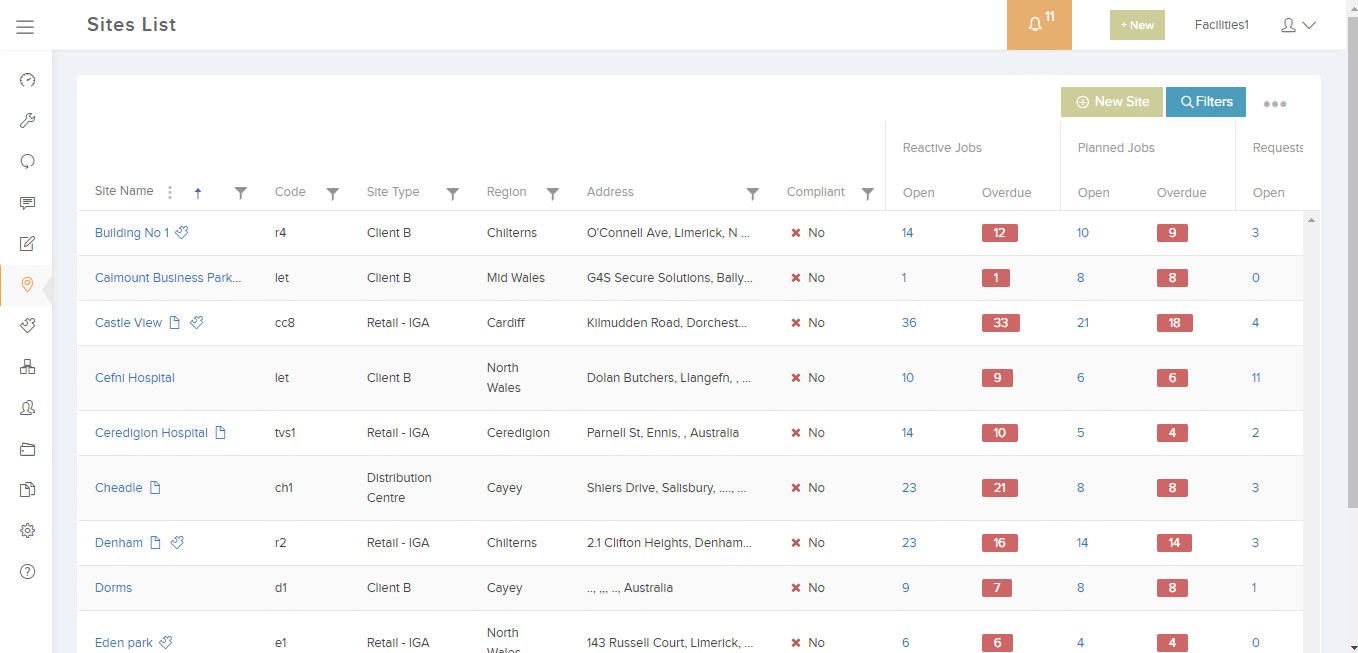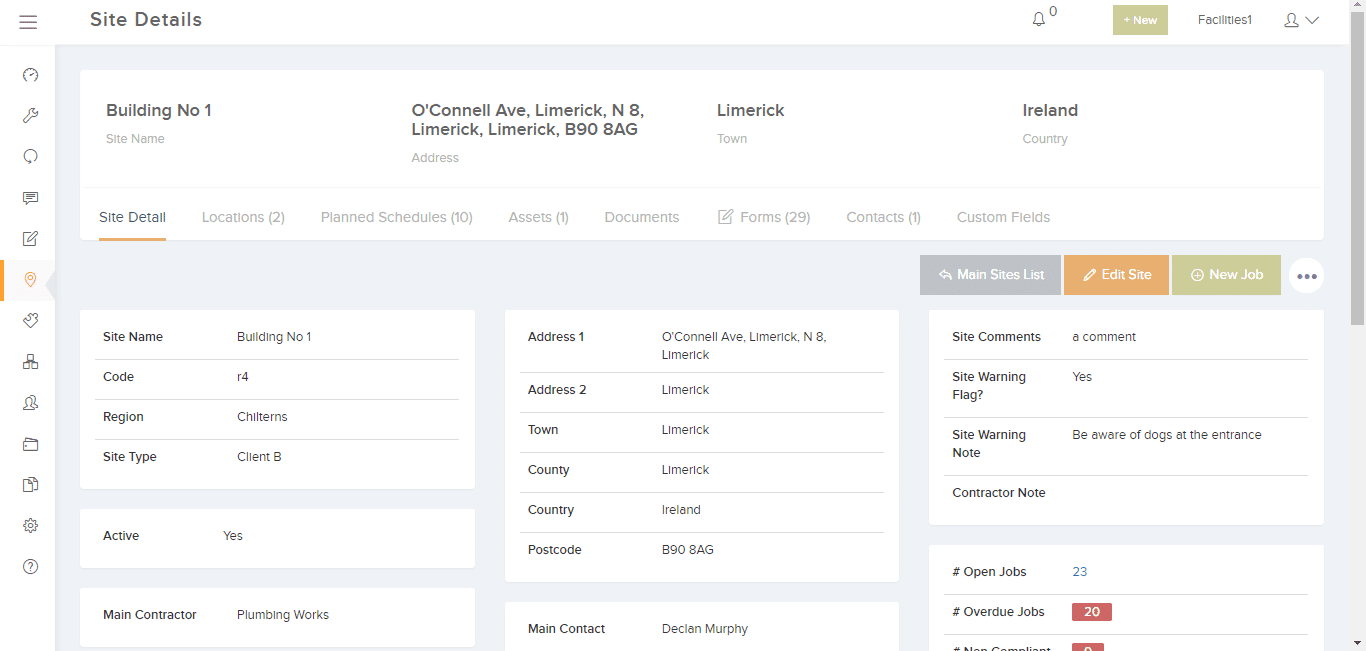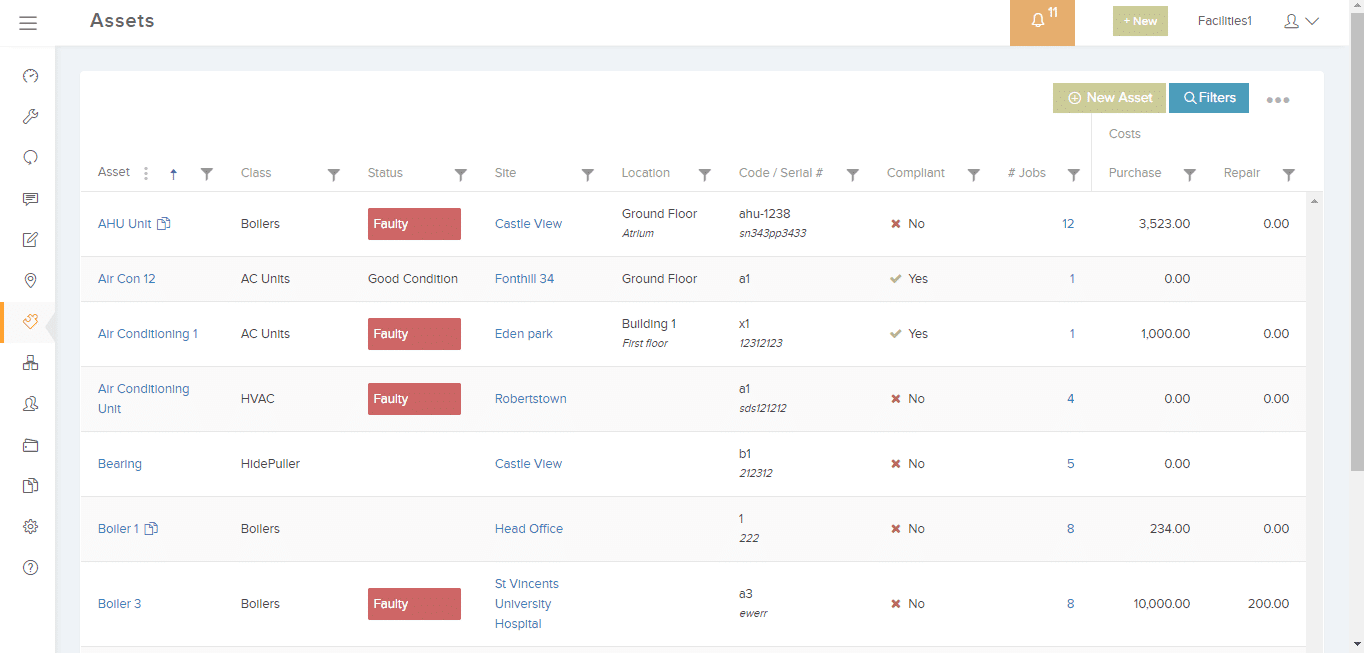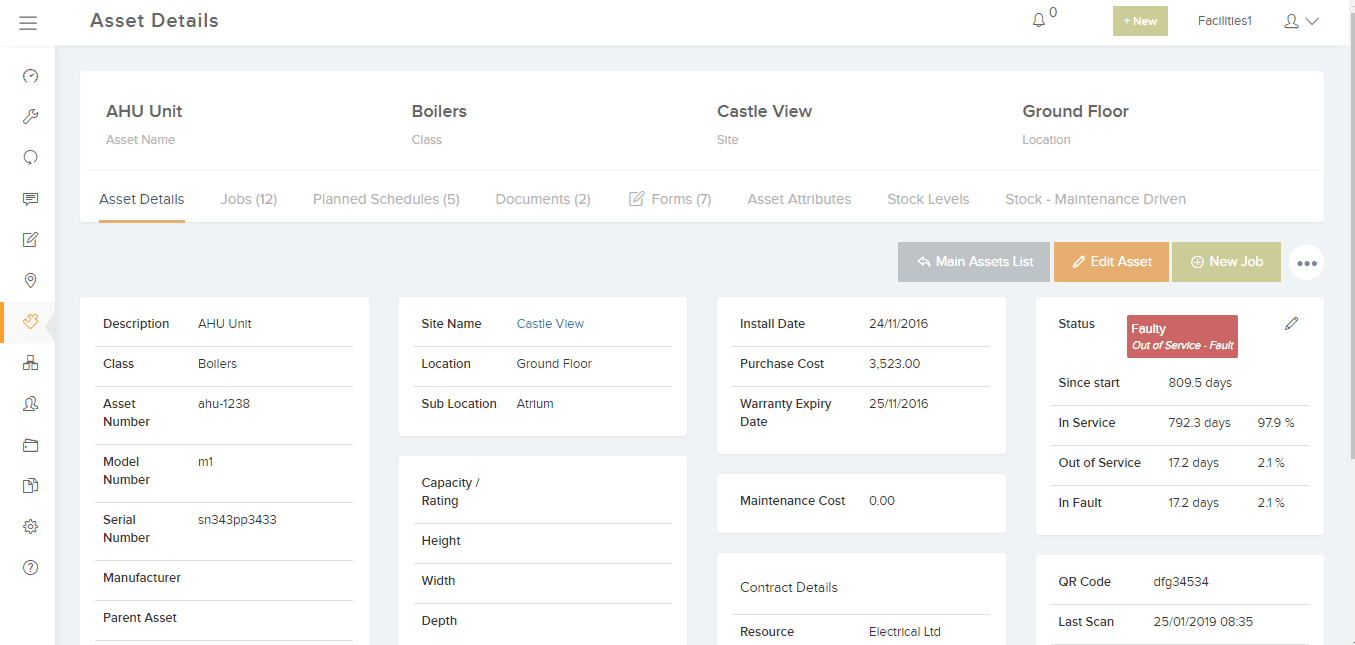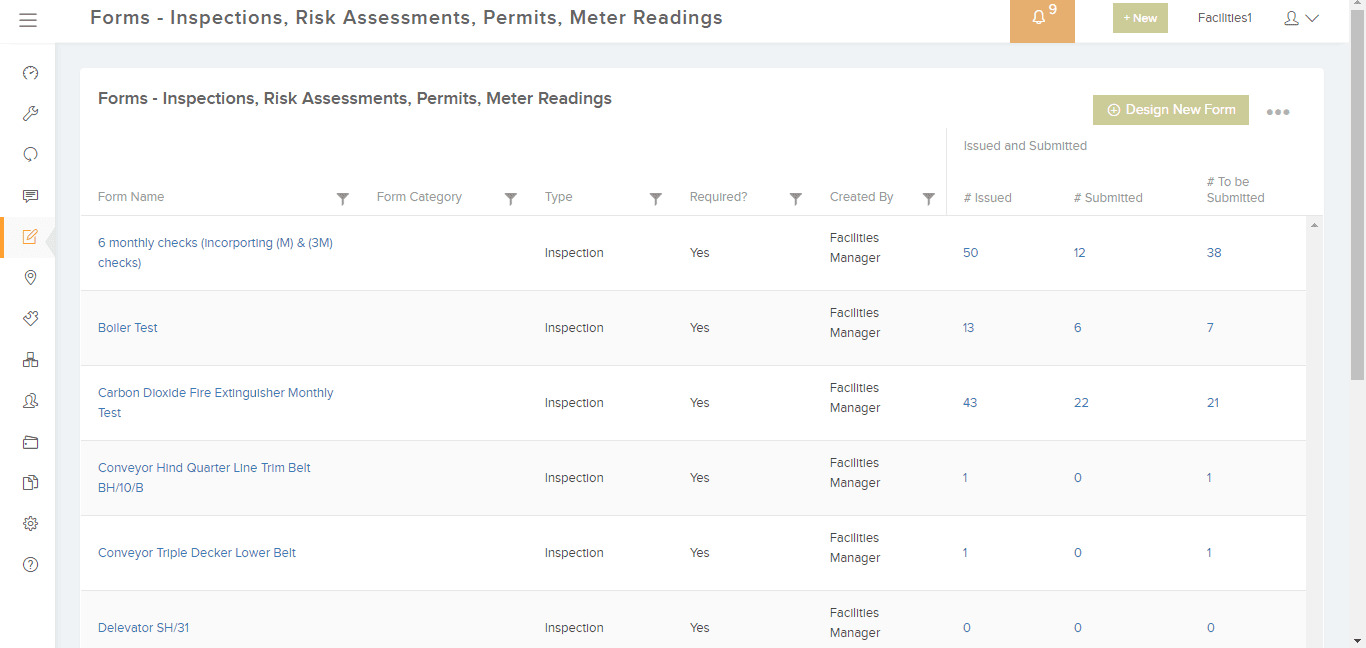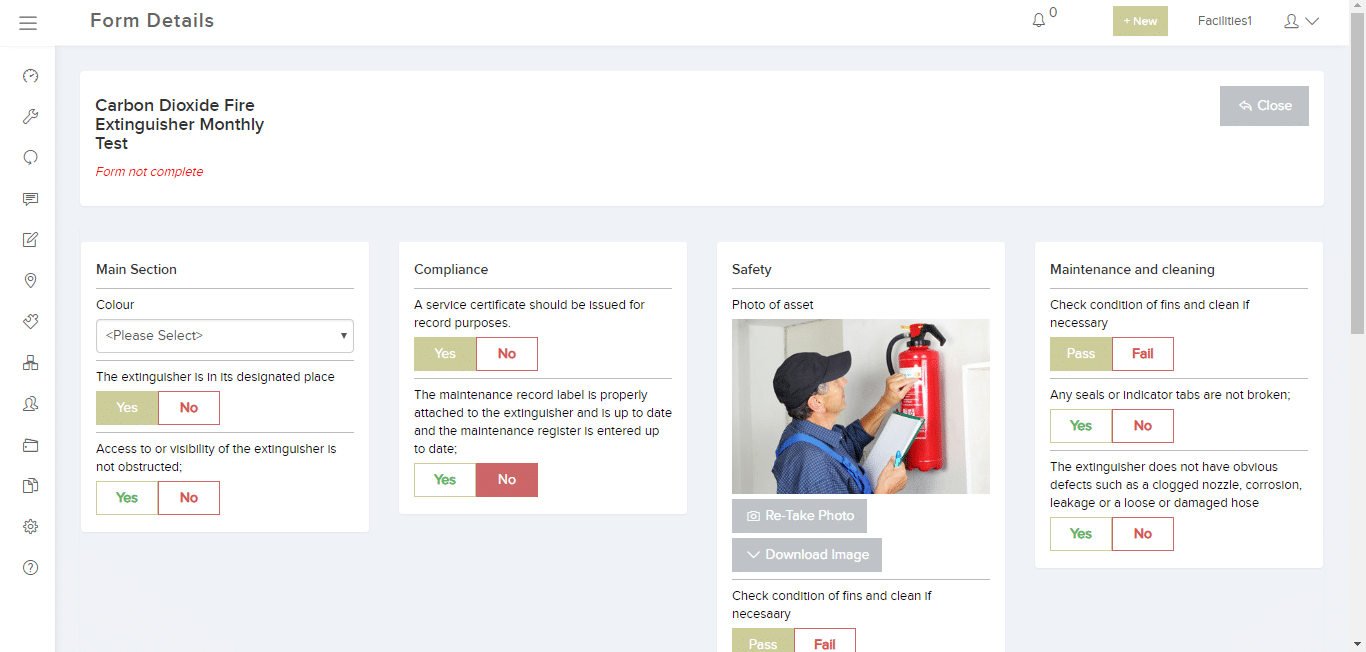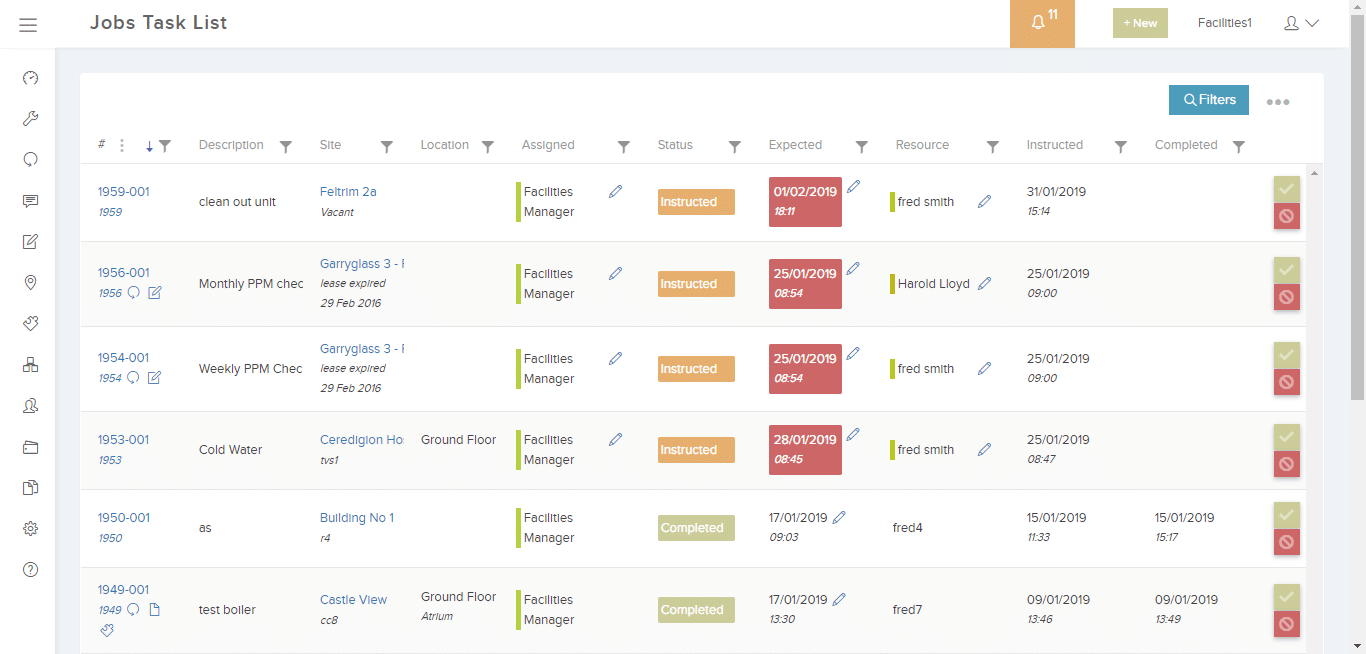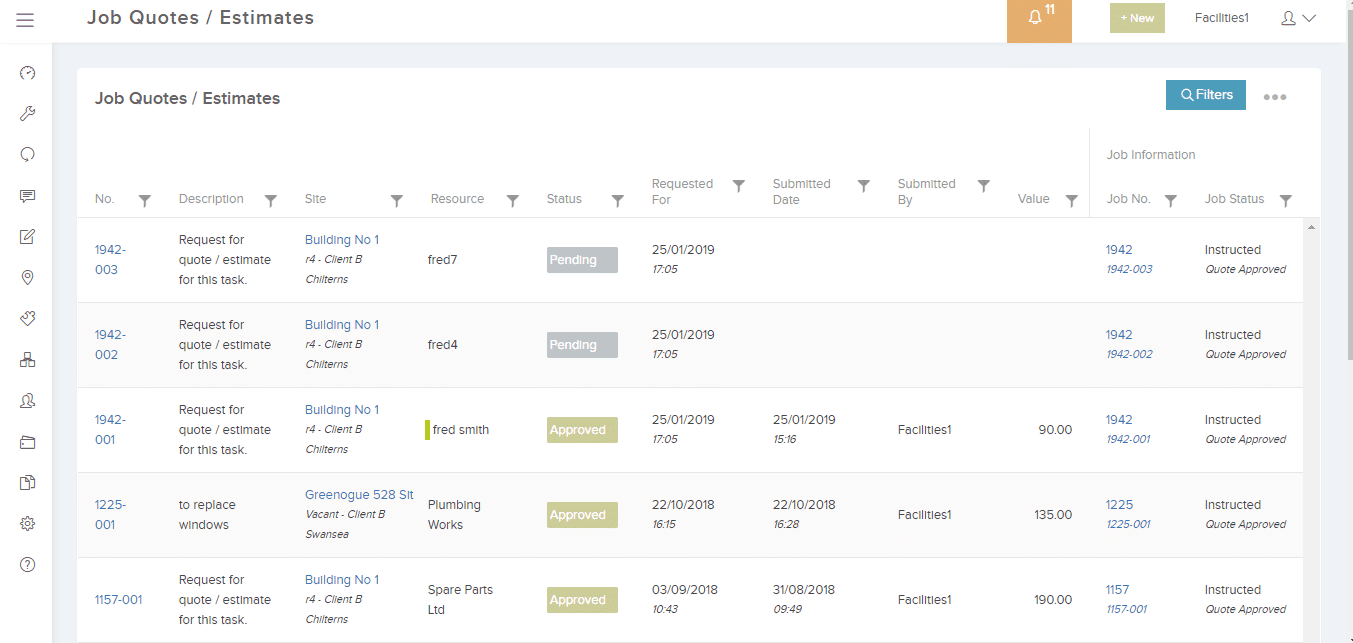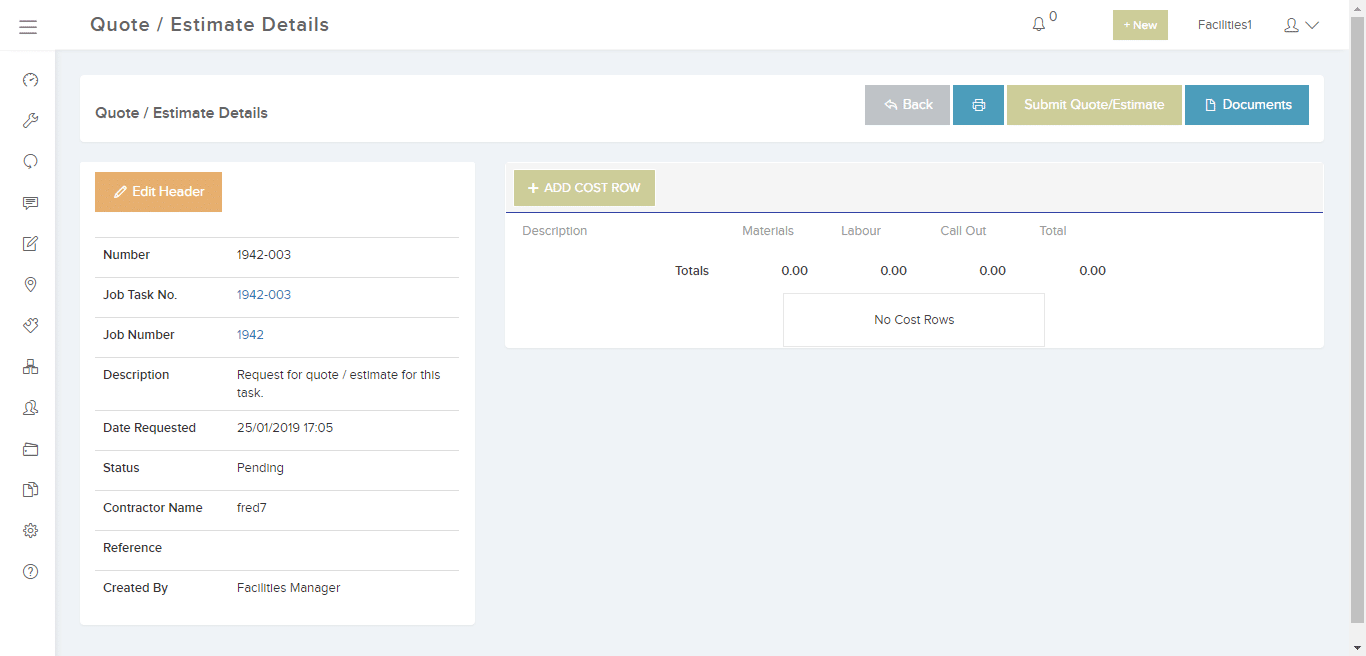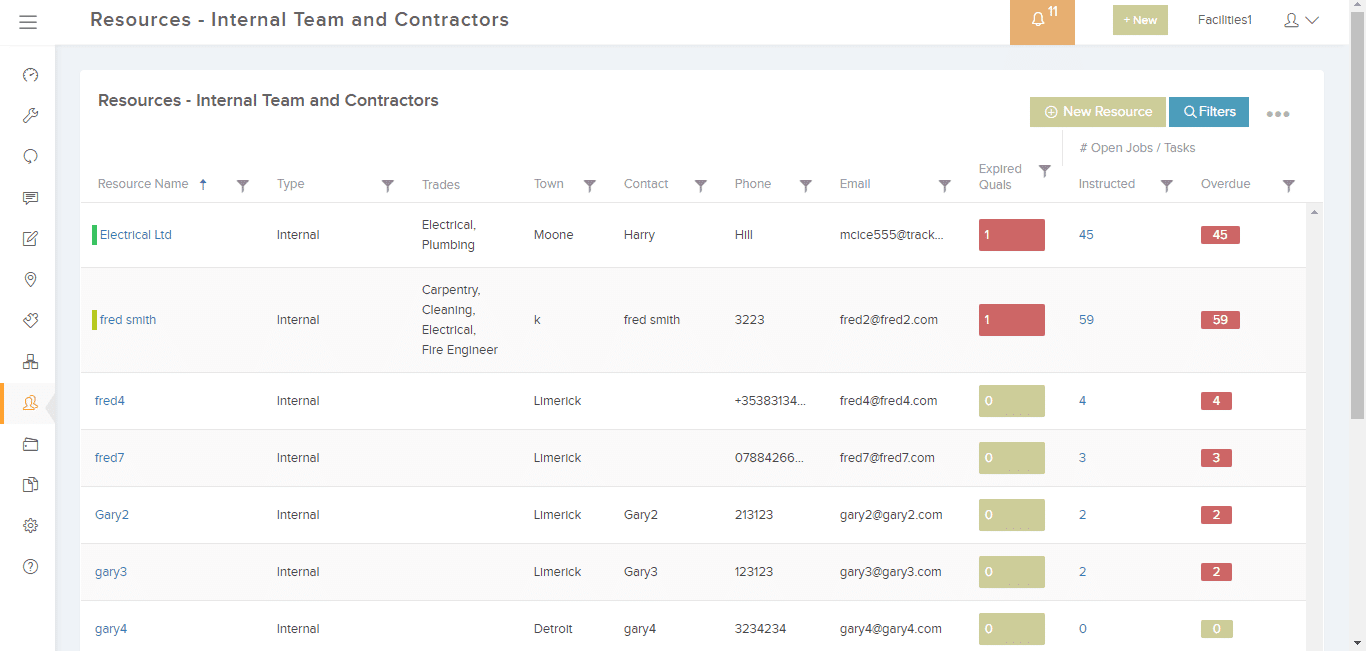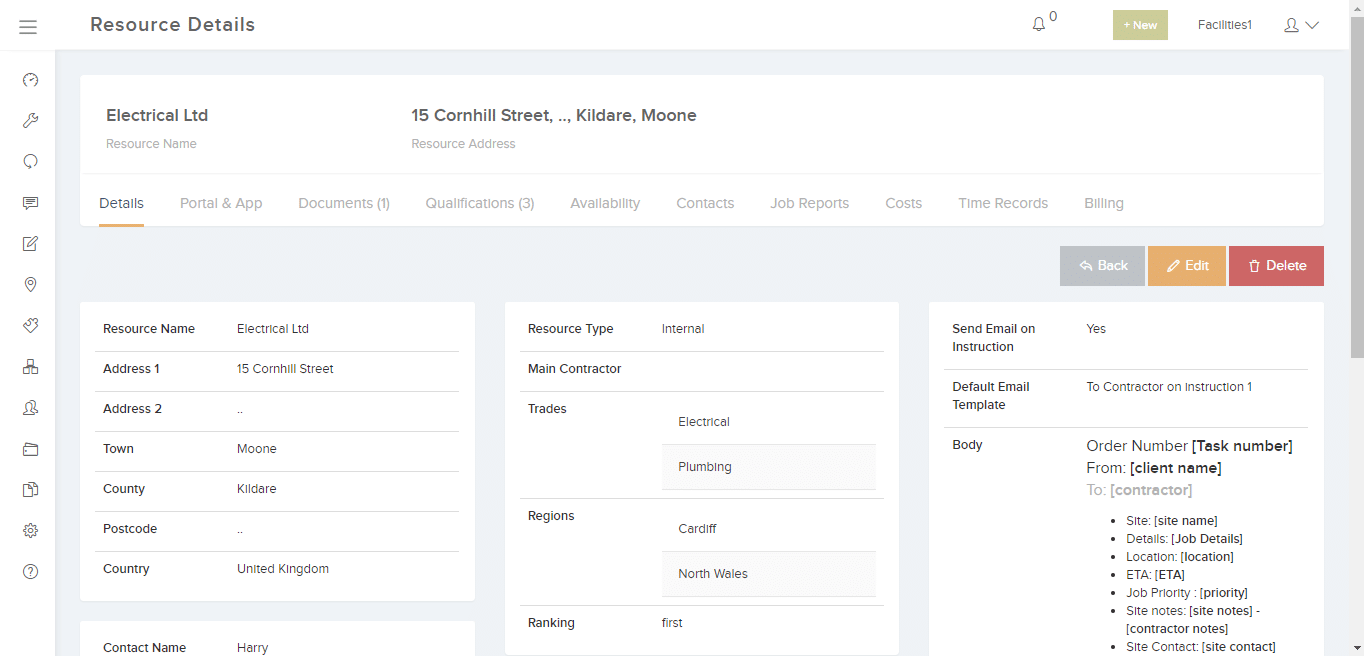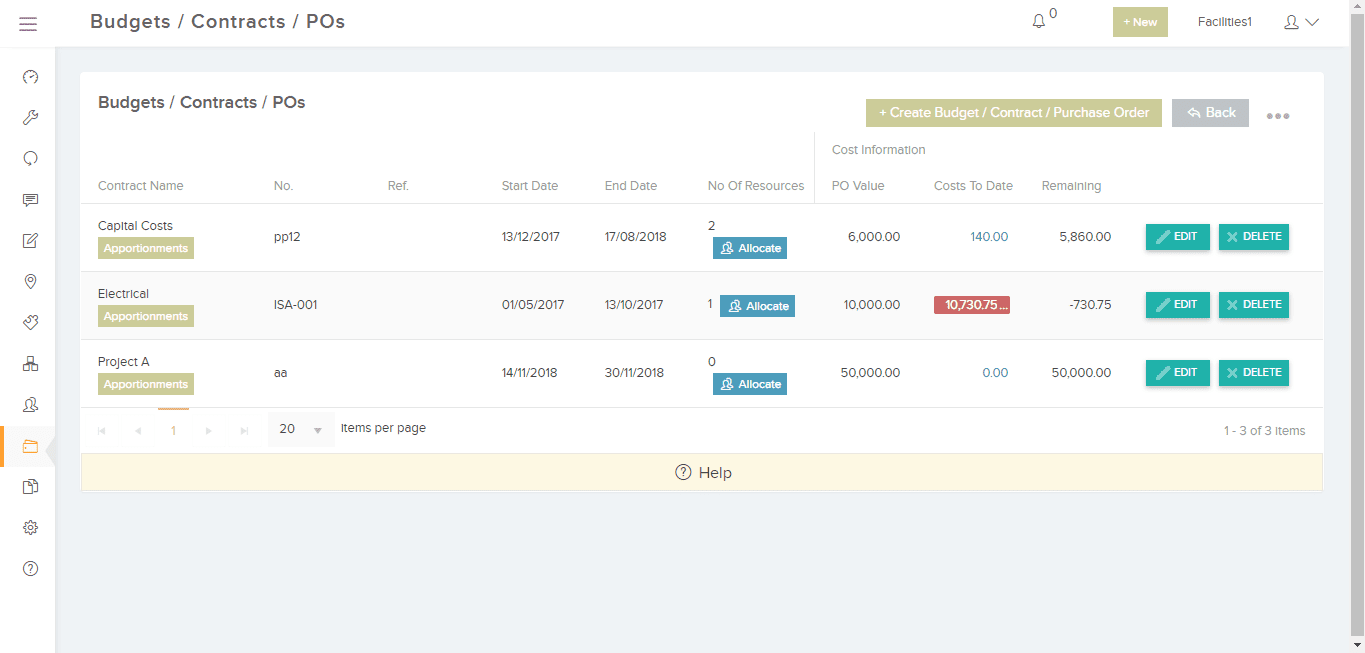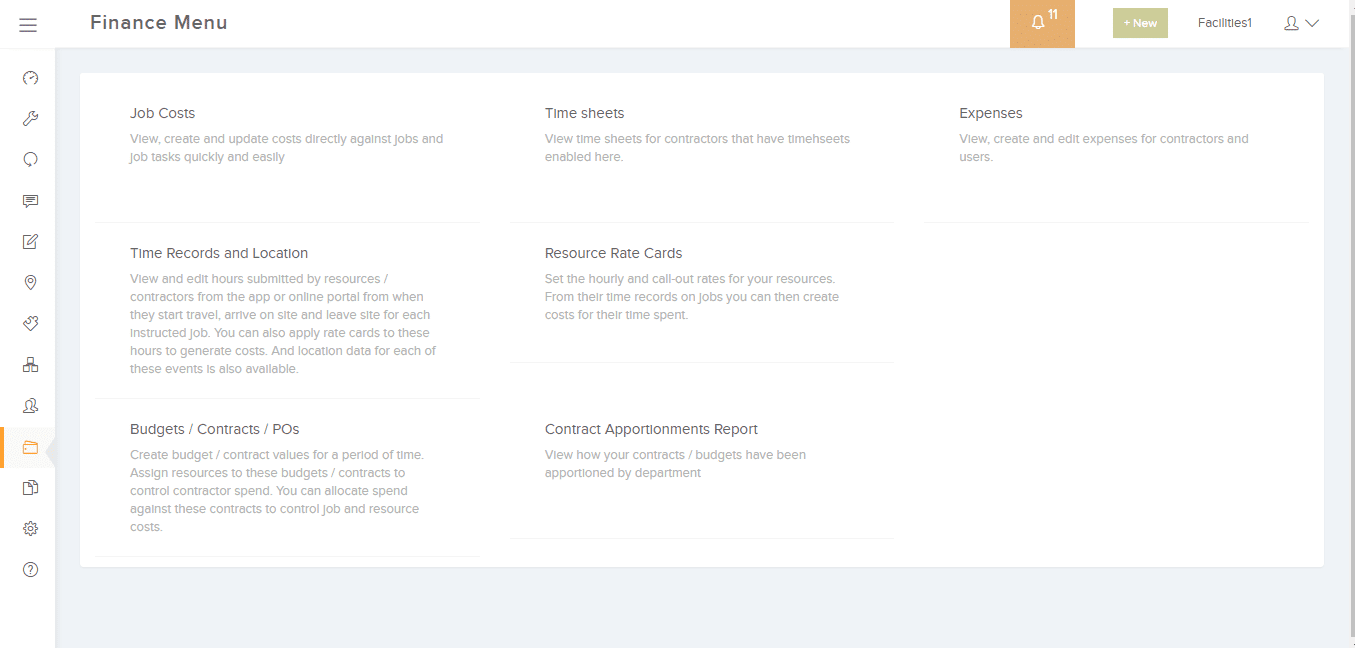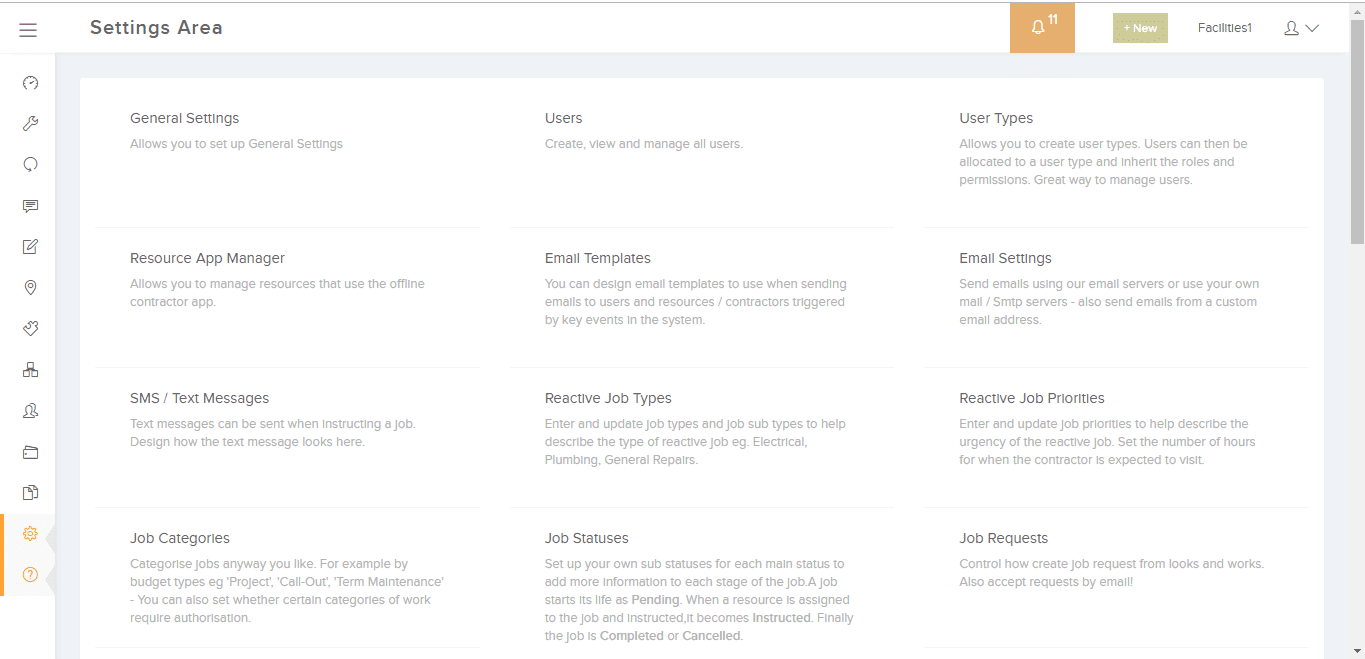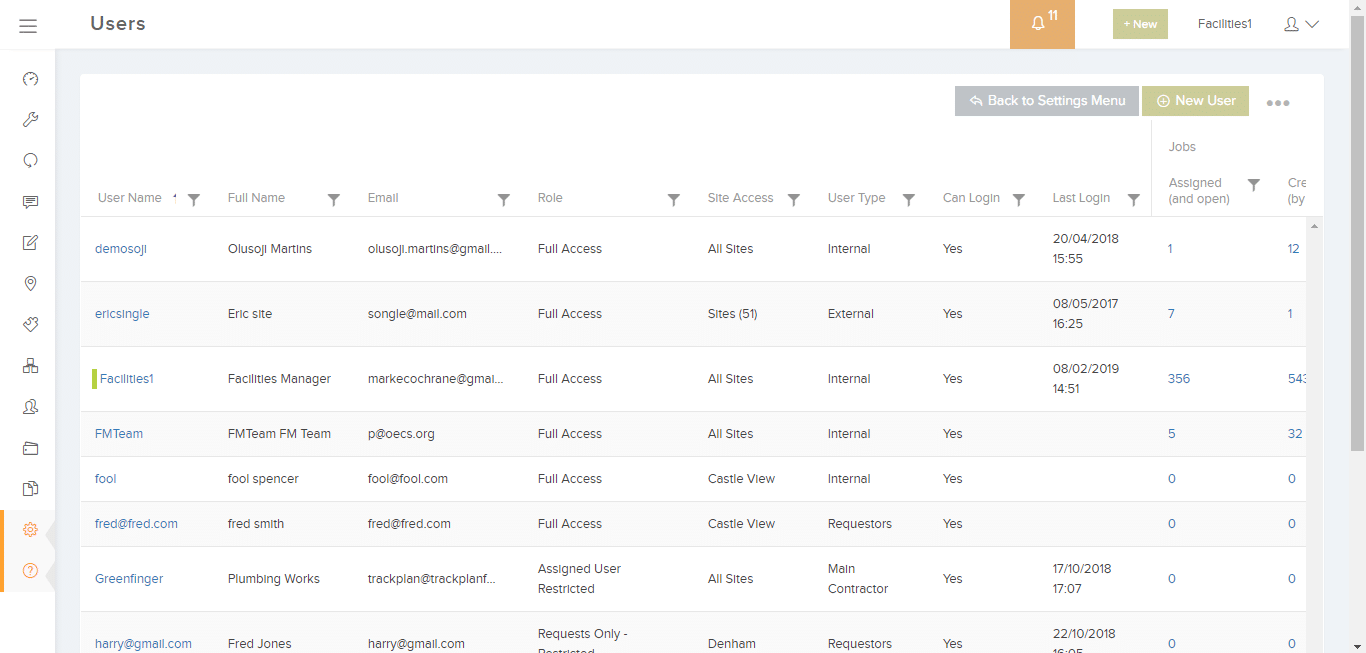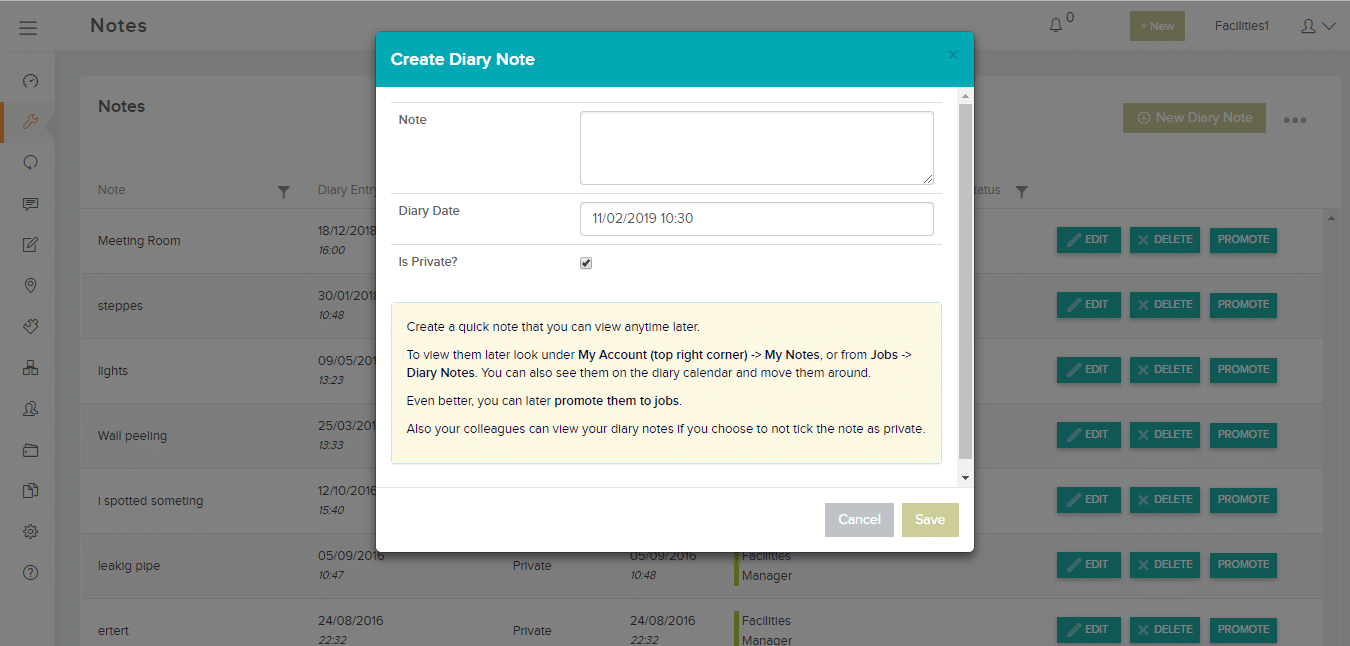The Trackplan Software CAFM Features and Tour
Helpdesk – Creating Jobs and Inviting Work Requests
Create a new job within seconds and invite remote users to send in requests
The helpdesk or central FM team can create jobs in seconds: Enter the site, location, details, choose a priority, the job type and assign it to a member of the team. Recently raised jobs appear as soon as you select a site to help identify similar work done already.
Remote users can also login and create job requests. These requests can then be approved by the helpdesk or central FM team into a job. A few simple steps and the request is created. Requests can also be sent in by email to a designated email address of your choice which will create the request in Trackplan. This avoids users needing to login.
Notifications are sent to the central team when a request is created, and emails are sent to the requestor when their request is created, approved and completed. The requestor can also login to view the status of their requests.
Issuing and Scheduling Work
Instruct work to your engineers and third party contractors
You can instruct a job to a single or to multiple contractors or engineers from the job detail page. The contractor or engineer can then view and manage their issued work. Notifications of the new issued work are then sent by email or SMS.
The contractor or engineer can then login to their portal or app to see the newly instructed jobs. From here they can complete the job and add notes. They can also view and site warning notes and any relevant site documents such as risk assessments.
Electronic forms such as inspection lists and risk assessments can also be sent to the contractor.
Multiple jobs can also be issued to a contractor in a few clicks by bundling jobs together – a great time saver. This also allows you to save money from multiple call-outs.
Jobs can also be viewed and scheduled on the Trackplan drag and drop calendar. Jobs can be viewed by day, week or month with advanced filters. Drag jobs around to change the expected date and duration and reassign work between engineers.
Jobs can be colour coded by assigned user to help ease of use. You can also view the holidays and appointments of your engineers and contractors to help schedule the work.
Dashboard
View a summary of your maintenance performance today and in recent months
Any dashboard can be made up to your specification, and you can have choose from 9 different dashboards for different users. Each dashboard can consist of headline information in the form of summarised lists, charts and headline numbers across day to day and planned maintenance.
Job List
View key job information row by row in one clear list.
Filter the jobs on any criteria including free text search. Export the job list to excel so you can play with the data at your leisure.
Overdue work is highlighted and jobs can be colour coded by assigned user. Flags indicate if there is an alert on a job or any attached documents.
Job Details
All job related information can be viewed and managed from this area.
View and update all job data. Reassign the job to other team members. Assign and instruct a contractor. Create an alert on the job. And of course you can complete the job here in a few clicks.
For more complex jobs you can break the job into smaller tasks, and specify the resource and date/time for each. Other job related information can be managed here such as quotes, job costs and assets.
Jobs auto created via the planned / recurring scheduler will also appear here and can be managed in the same way.
Planned Preventative Maintenance
Set up schedules to auto create jobs in the future
Schedules can be set up for any kind of work and for any time period (weeks / months / years). You can create a schedule for just one site or apply to multiple sites or locations. You can also choose to create a schedule for an asset or a collection of assets. Choose the contractors who will be performing the work.
Jobs are created automatically by the system once they become due and will appear on the job list and job calendar alongside normal jobs. Notifications can be sent once jobs become due.
At a glance see if your planned schedules are on track / compliant. View all planned schedules by site on the Planned Annual Calendar which can be exported to Excel.
Sites
Create as many sites as you like.
Every job must be created against a site. Within each site you can choose to create locations and sub-locations for a detailed analysis and control of where your jobs are occurring.
Documents and photos can be loaded against sites. Assets are assigned to sites and locations within sites.
Asset Management
Complete asset management across your estate.
Create as many assets as you like and assign them to sites and locations within sites. Planned schedules can be set up against assets to encourage regular servicing and compliance.
Attach documents against assets.
Create your assets through the interface or upload 1000s of assets from a spreadsheet in minutes. You can capture over 20 fields of information related to your assets such as manufacturer, warranty expiry date, the dimensions or capture even more using the custom fields / asset attributes.
Manage the job history and planned maintenance schedules for each asset and also the maintenance spend against each asset.
Control and track the status of each asset.
Set QR codes for each asset which you can print off and fix to the asset for scanning later.
Upload documents and photos against each asset such as manuals and certificates.
Inspections, Checklists, Risk Assessments, Meter Readings
Design your own electronic forms.
You can design your own electronic forms to help with inspections, checklists, risk assessments, meter readings, health and safety, surveys. Basically, whatever you want offering tremendous flexibility.
Issue these forms with planned maintenance schedules or reactive jobs. Or make them available to anyone in the form library. Can be completed from the main application or the engineer portal.
All form results available to view and download.
Project Management and Job Tasks
Any kind of work can be managed from the jobs area.
Jobs can be broken down into job tasks which can be scheduled for any date or time and assigned to any user and any resource. Very quick to set up.
This can help you in many ways including:
- assign multiple people to a task
- project management for a larger job
- setting up a checklist of tasks that must be done before a job is signed-off.
View the tasks on the calendar as part of the main job.
Costs and budgets can be applied to each task, to facilitate true project management.
Job Quotes
Create and approve quotes job by job.
Full quote details can be created in Trackplan row by row. You can also upload documents to a quote. Quotes can be created by internal users or contractors. These can then be later approved or declined.
Invite quotes to be sent in from multiple contractors for smart procurement.
Resources
Set up contractors both external and internal.
You can create as many resources as you like, either as internal team members or external contractors. Assign them to trades and regions.
When assigning a contractor to a job, you choose from a filterable pop-up window which lets you filter on trade, region and also grade of contractor which you can define.
Manage your contractors qualifications and make sure they are compliant. You can set up qualifications against each contractor and prevent work being instructed if their qualifications are not met. Also upload documents against the contractors – full contractor management.
Contractors can also login to their own contractor area. Here they see a mobile friendly view of their open allocated work. With a single click they can accept a job, arrive on site, leave the site and complete the task. They can also add notes and documents to a job – email notifications are sent to assigned team members as soon as contractors makes these kind of updates.
A job can be broken down into tasks so you can have multiple contractors working on one job.
Create checklists and inspection lists which can be sent out to the contractor attached to a reactive or scheduled maintenance job.
Settings
Make the software do what you want.
From the settings area you can specify your own unique settings for key data in the site. You start off with a default set which you can then modify and add to.
For example create your own list of job types (and even sub types) and job priorities. Job statuses are fixed but you can set up sub statuses for useful analysis and control over jobs.
Email notifications are sent out on key events in the system such as when a new job is assigned to a user. You can choose if and when these are sent, and customize how you want the email to look.
User Management
Set up users, assign roles and permissions.
You can provide colour codes for each user to be used on job list and calendar. Specify the landing page a user sees when they login. Specify if emails to be sent automatically on key events such as a new job being assigned to them.
Control what users are able to see and do. For example you may want a user to only be able to see and manage jobs for their site.
A user can quickly see from their account: their assigned jobs, any assigned alerts, created requests and diary entries
Diary Notes
Quickly add diary notes from anywhere in the application using the quick button in the header.
Diary notes will appear on your calendar and can be viewed along-side other jobs. They can be shared with other users or just for your view only.
Diary notes can be later promoted to a full job so it is an excellent way to plan your future workload. Also it is a good way to share notes and appointments with other members of your team.