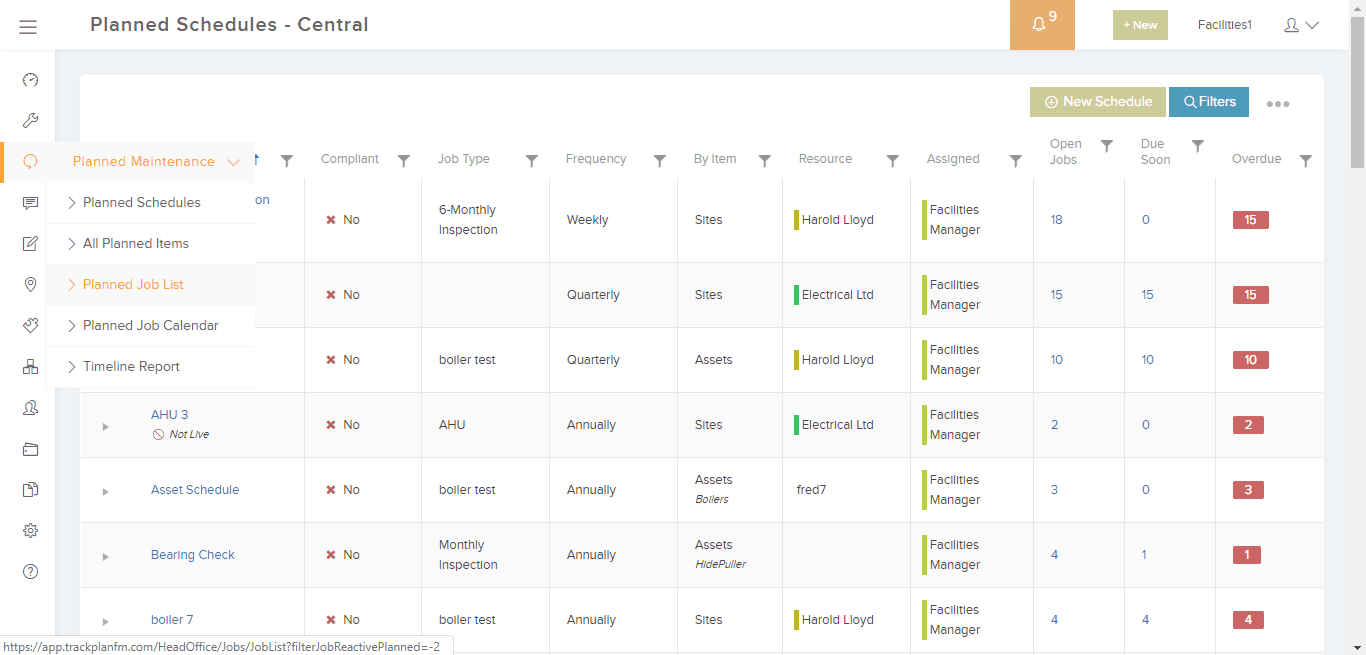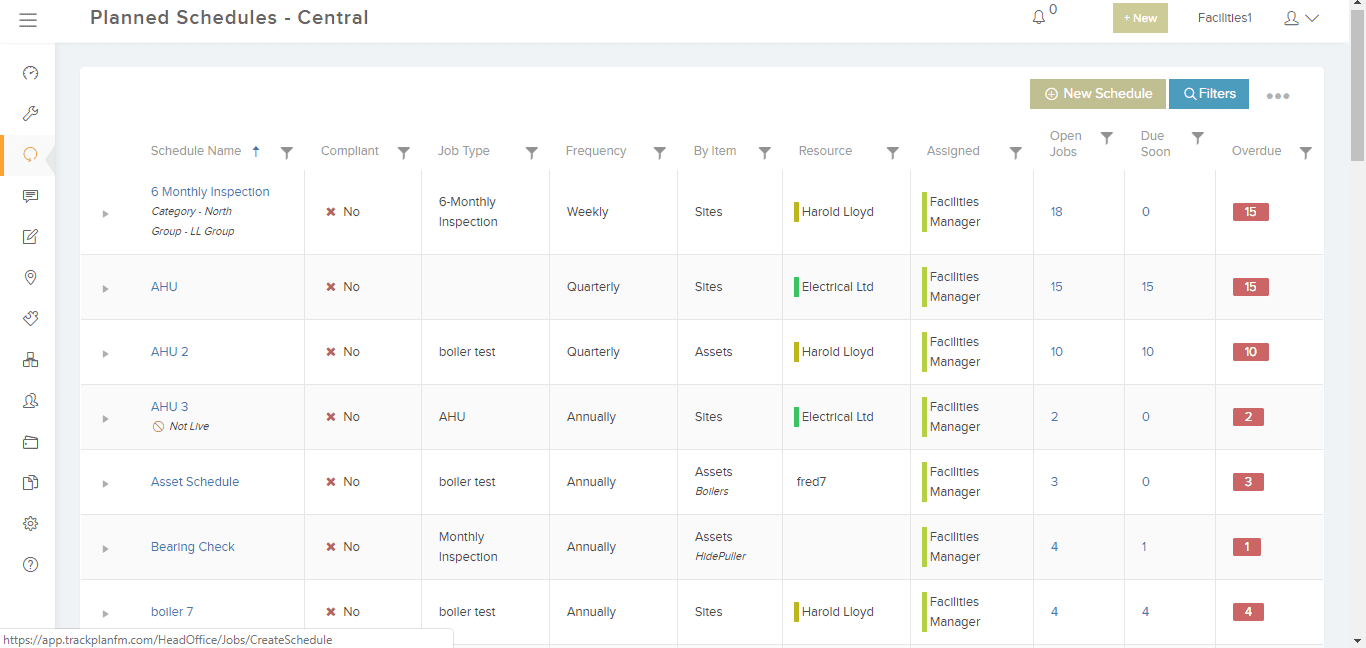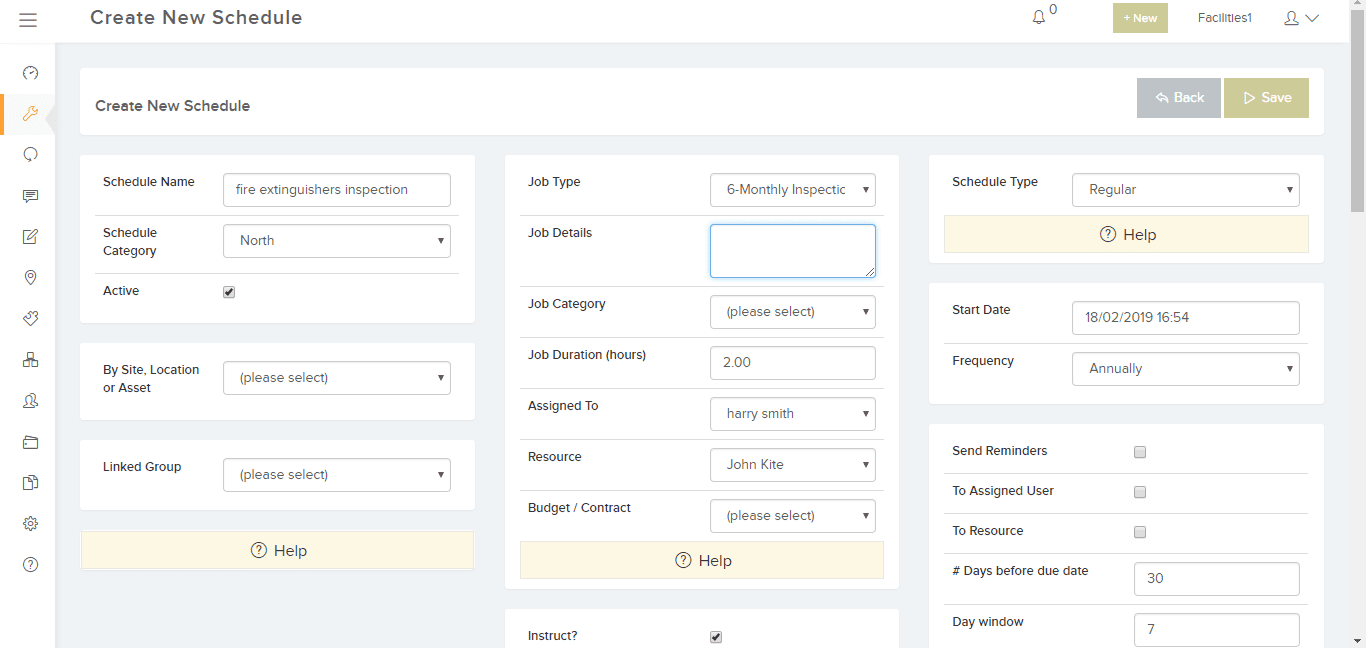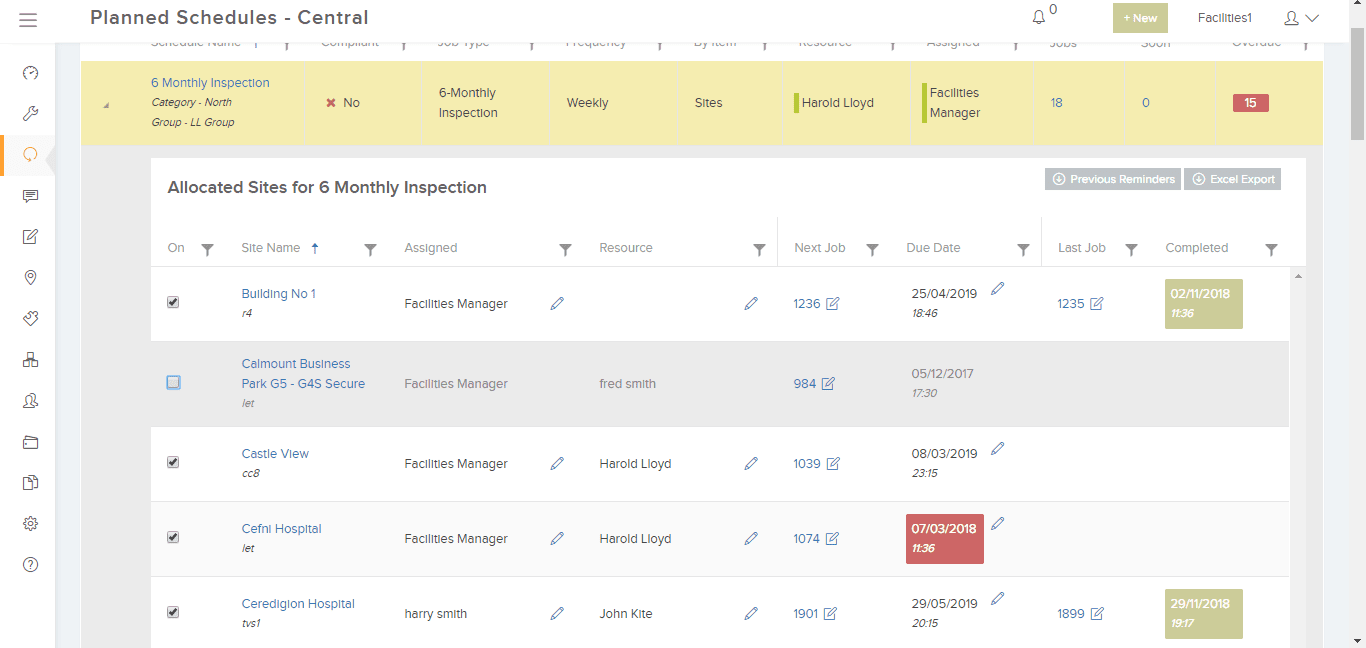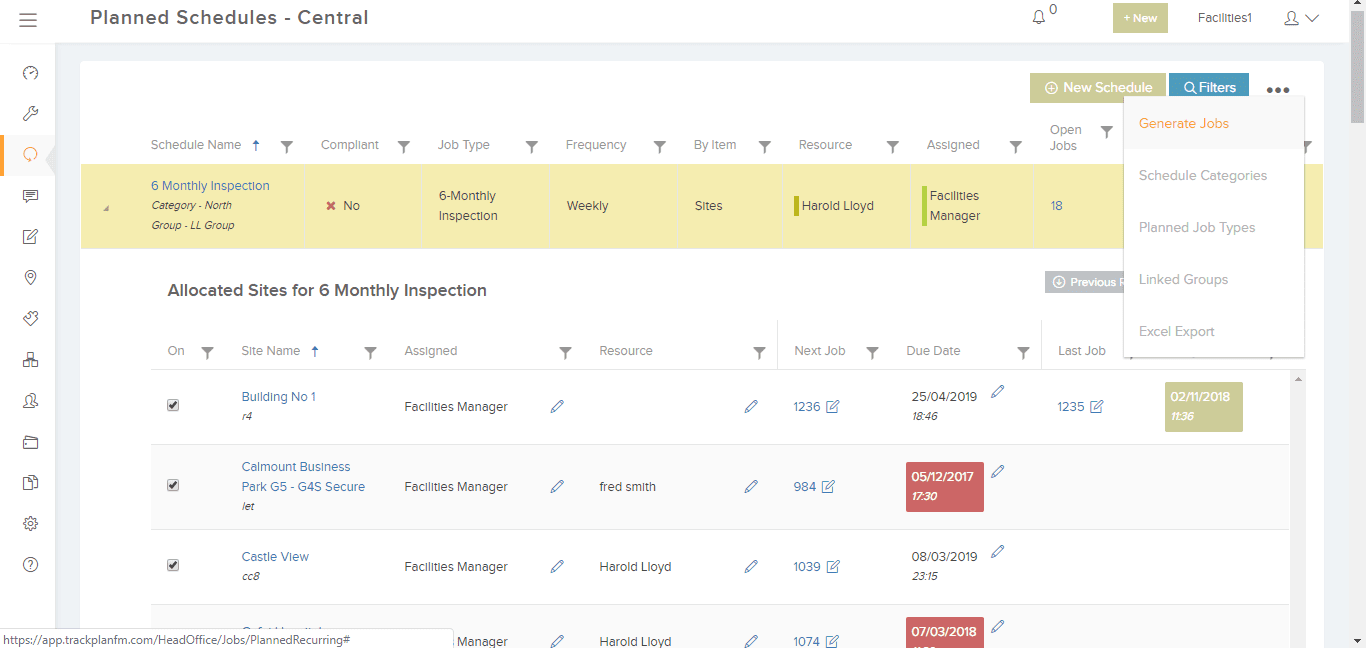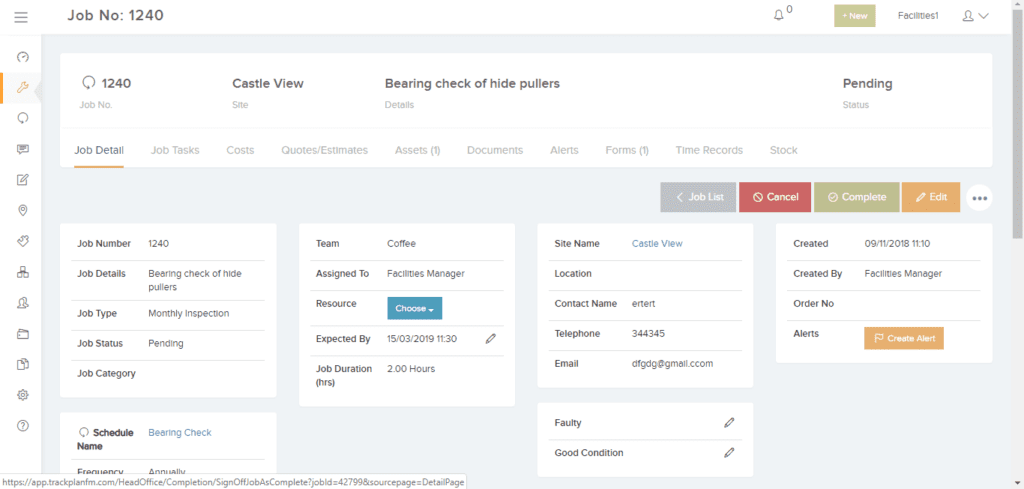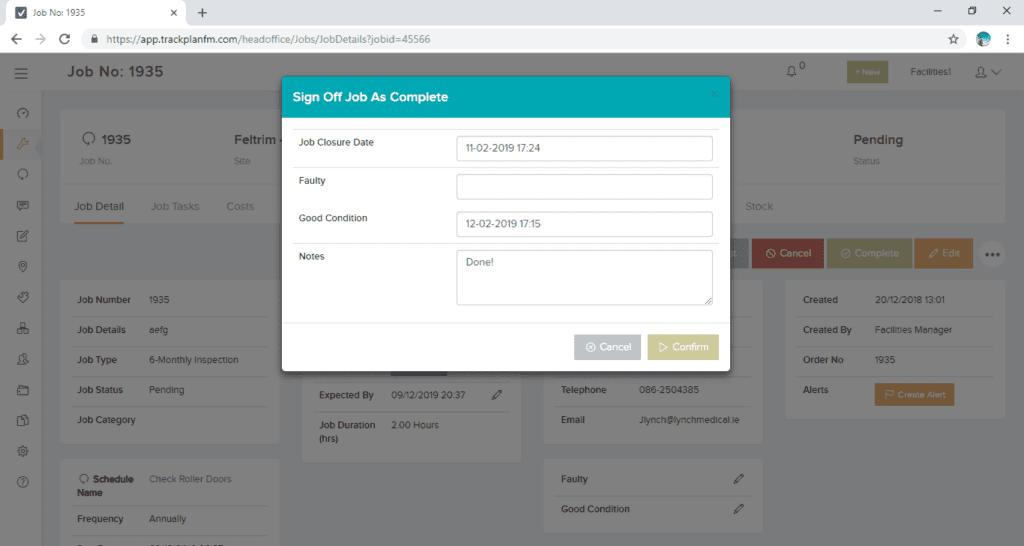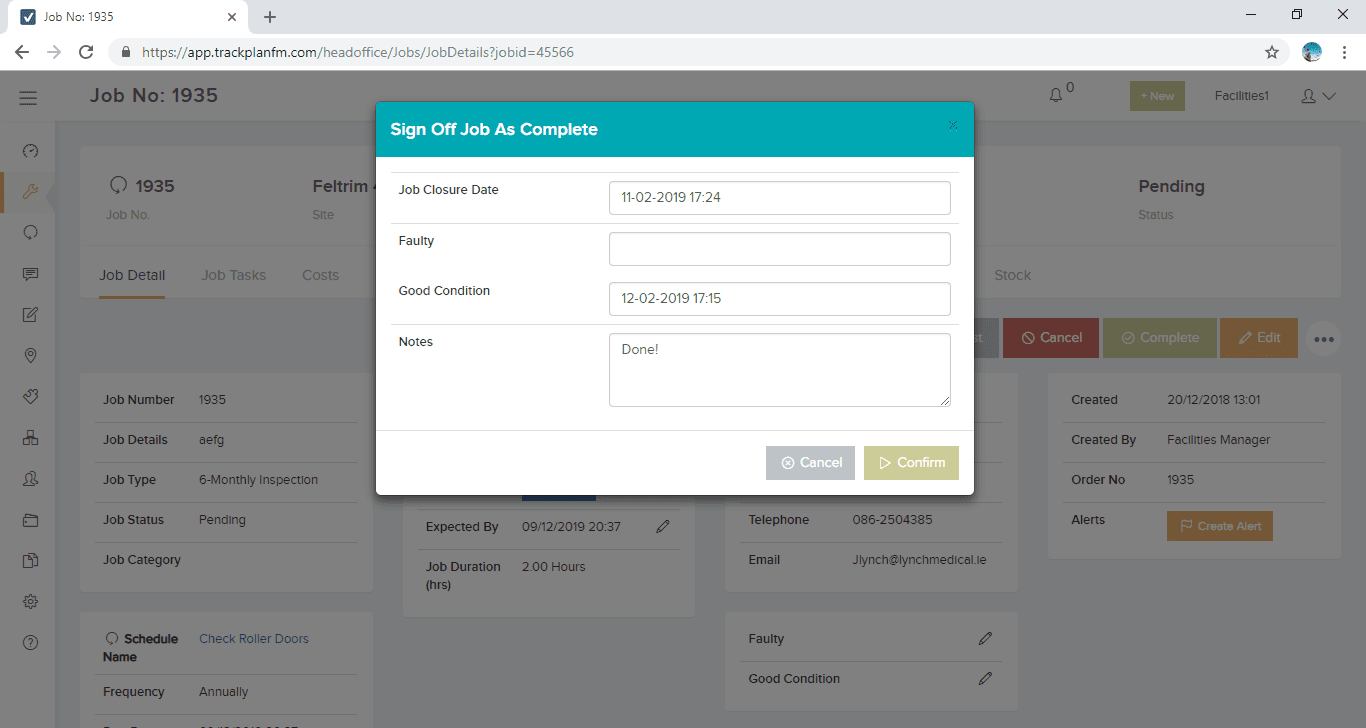Plan and Prevent Before You React
Engineers and operatives in a facilities team feel obliged to fix issues raised on a day to day basis. Understandably they give today’s problems the priority even if some jobs could be scheduled for later attention. This reactive way of working is understandable but isn’t conducive to freeing up time to put together and properly manage a planned preventative maintenance schedule.
Planned Preventative Maintenance Schedules
Drawing up a planned preventative maintenance (PPM) schedule is a lovely idea but making time to create one is hard. However, the benefits of creating a PPM schedule will pay back many times. How?
Ideally maintenance work should be preventative; as much as 33%. Regular inspections generate pro-active work orders to comprise the majority of all work orders required. In other words genuine reactive maintenance – that is responding to issues to raised in the estate – will form a minority of actual work.
So how do we change the mindset of the the estates or facilities team and persuade them to move from a reactive to a planning mode? The best approach is to do it in small steps. Start with one system, such as HVAC, and set up schedules on manufacturer guidelines or warranty agreements. Once the first system is set up move on to another. Start accruing benefits! Minimise downtime of equipment, reduce costs, maintain a better estate and longer lasting assets. All achievable!
So bit by bit roll out other PPM system schedules around the organisation. Reduce the inefficiency (and stress) that goes with a reactive operation. Naturally strong and easy to use facilities management and planned preventative maintenance software can help.
First steps are to set up your sites, locations and assets in your system. Then think about how you want to set up your planned maintenance schedules. You can do them by site, by location or for each asset. If by asset, you can set up a planned maintenance schedule by an asset class, and then attach relevant assets from the class to this schedule. See more on asset management software here.