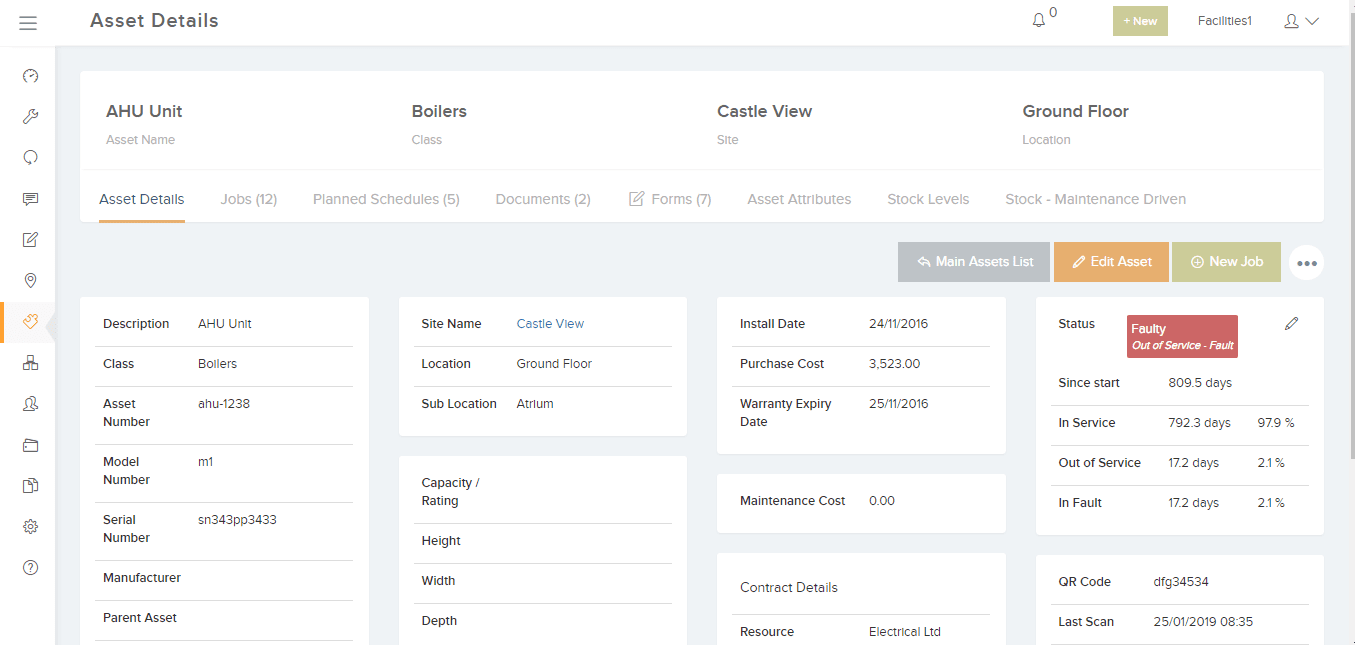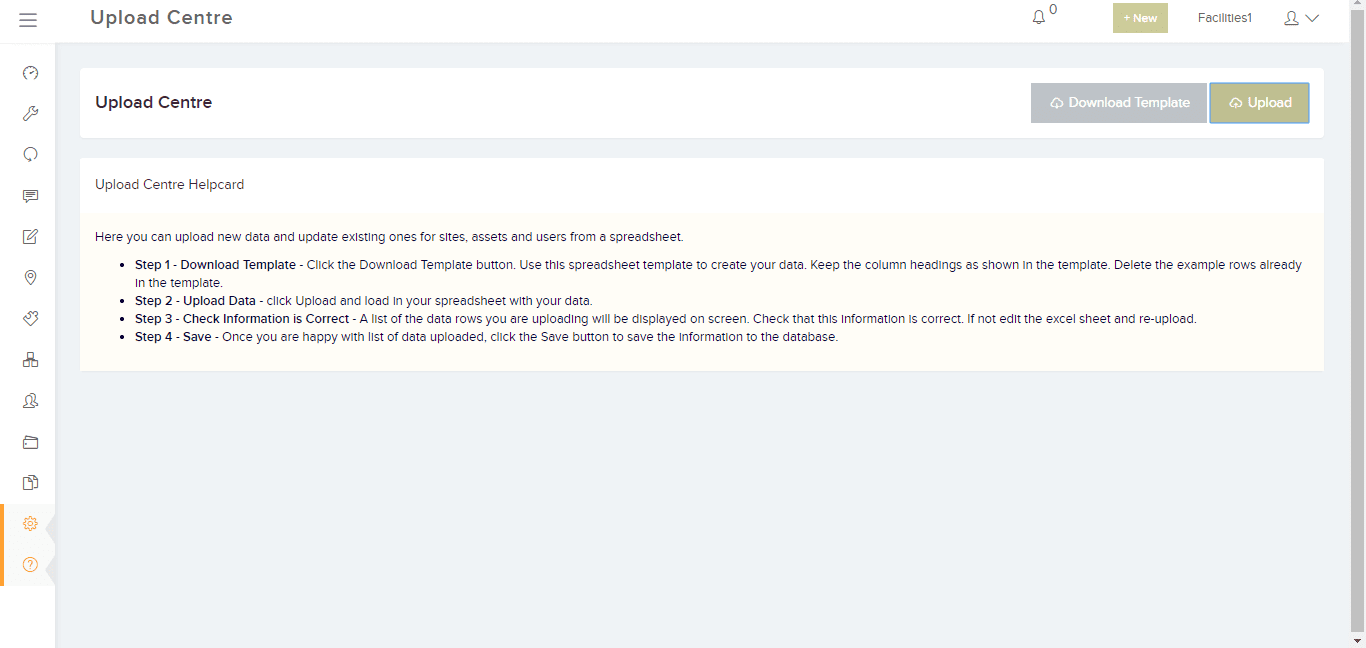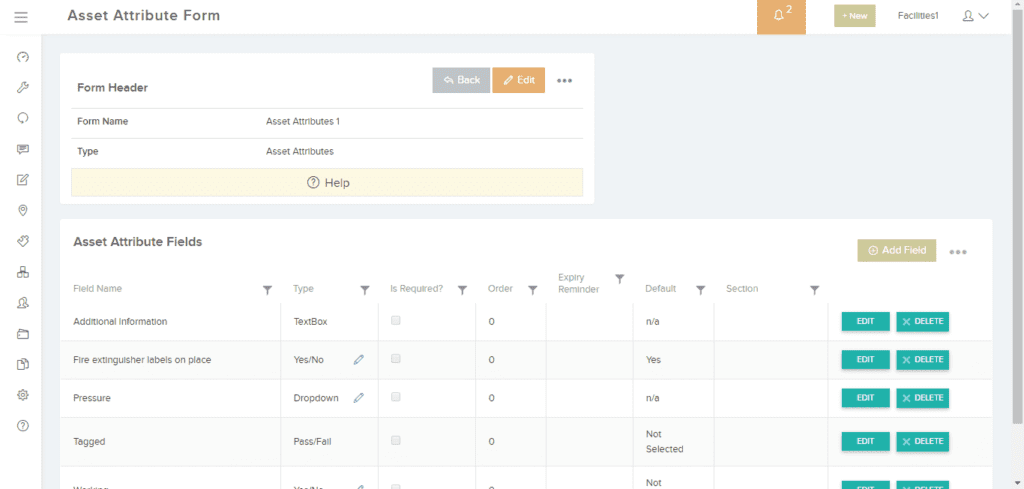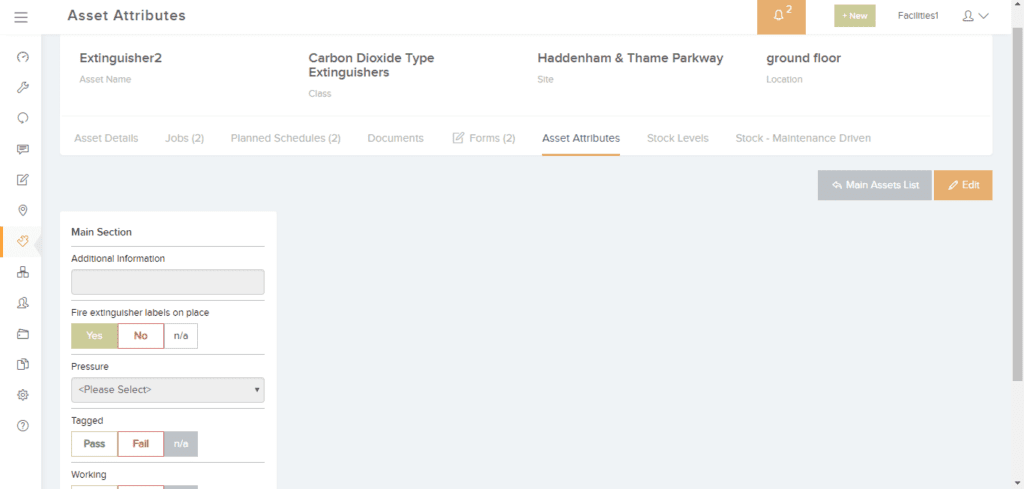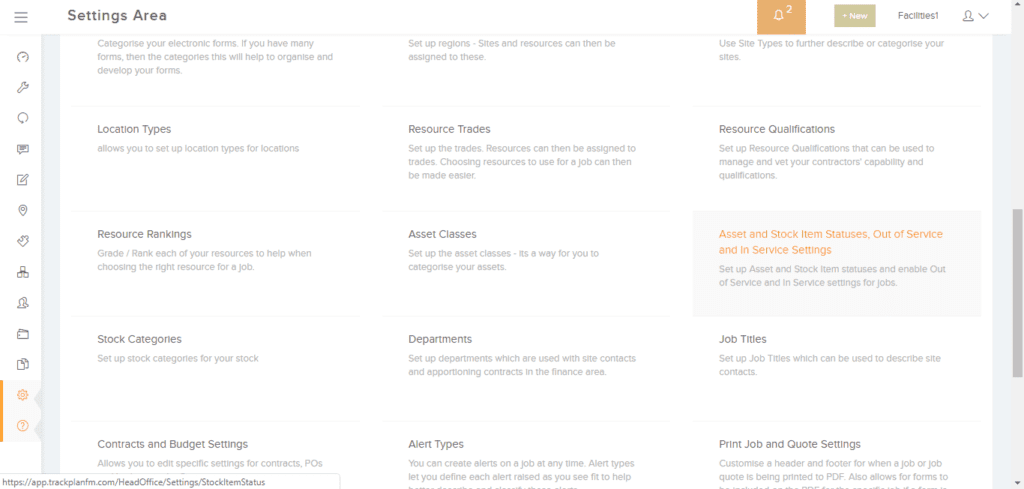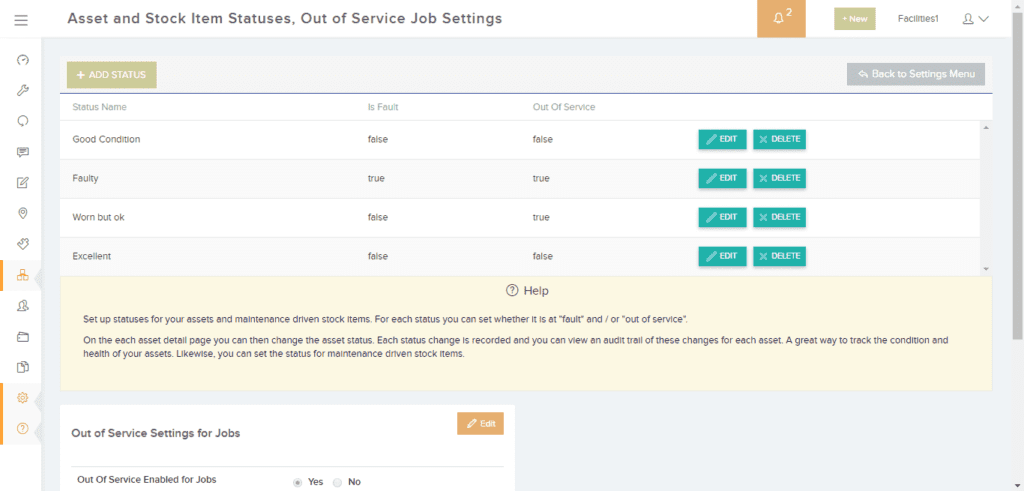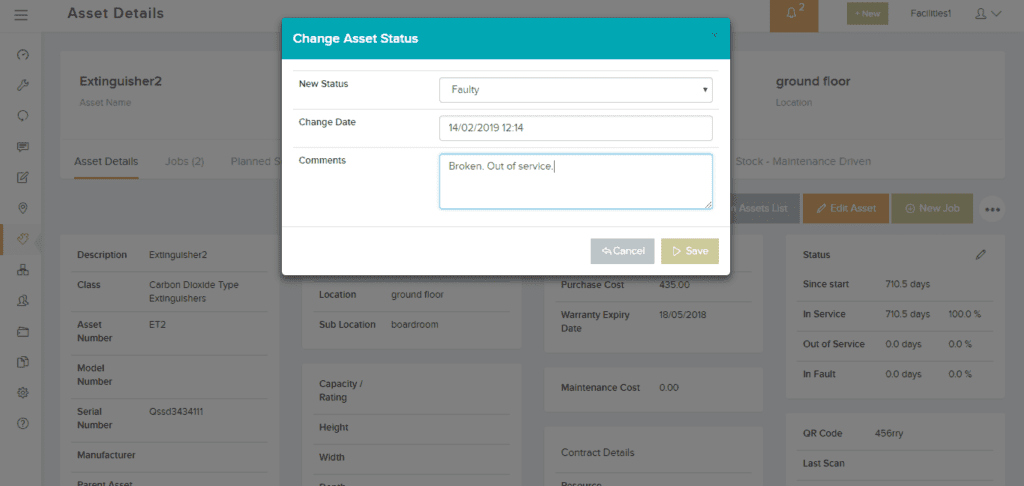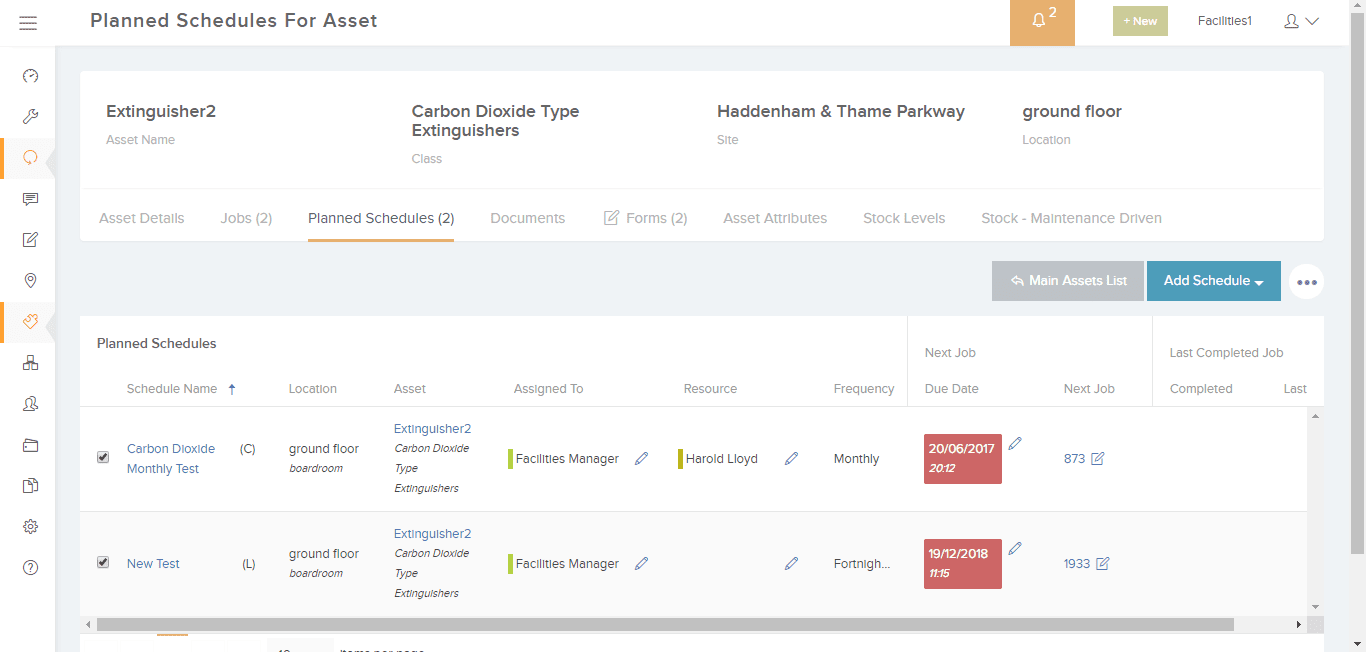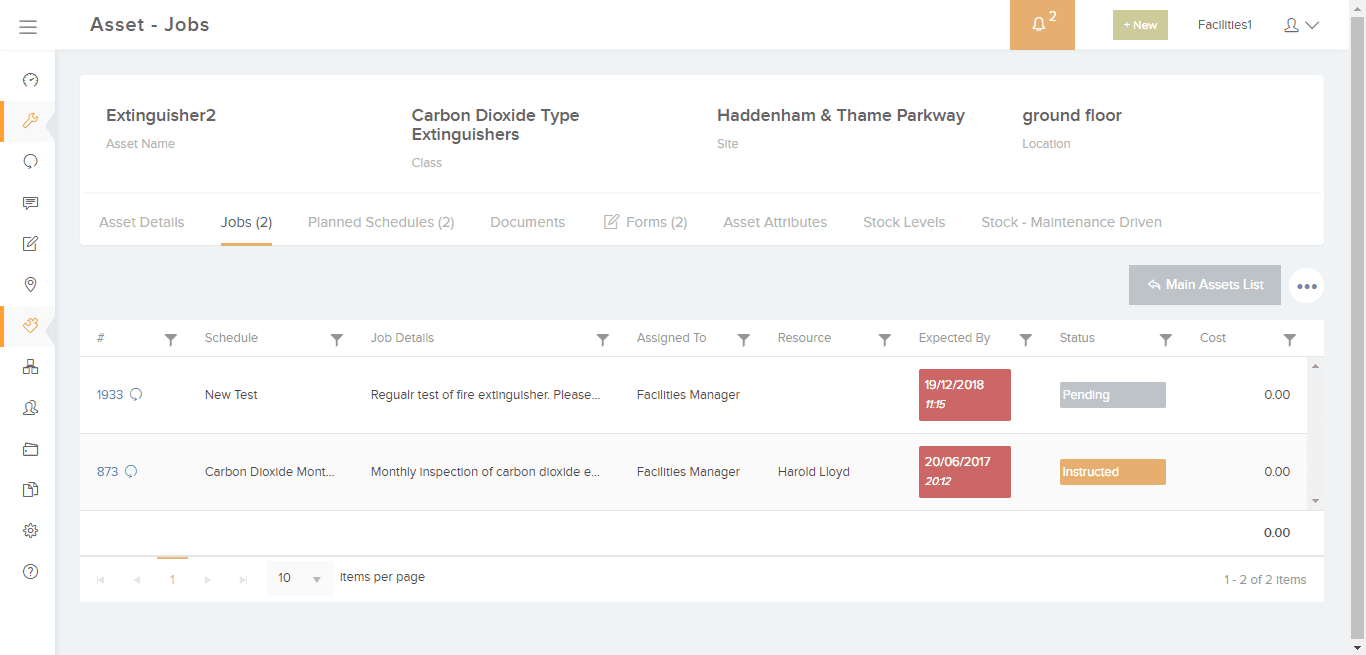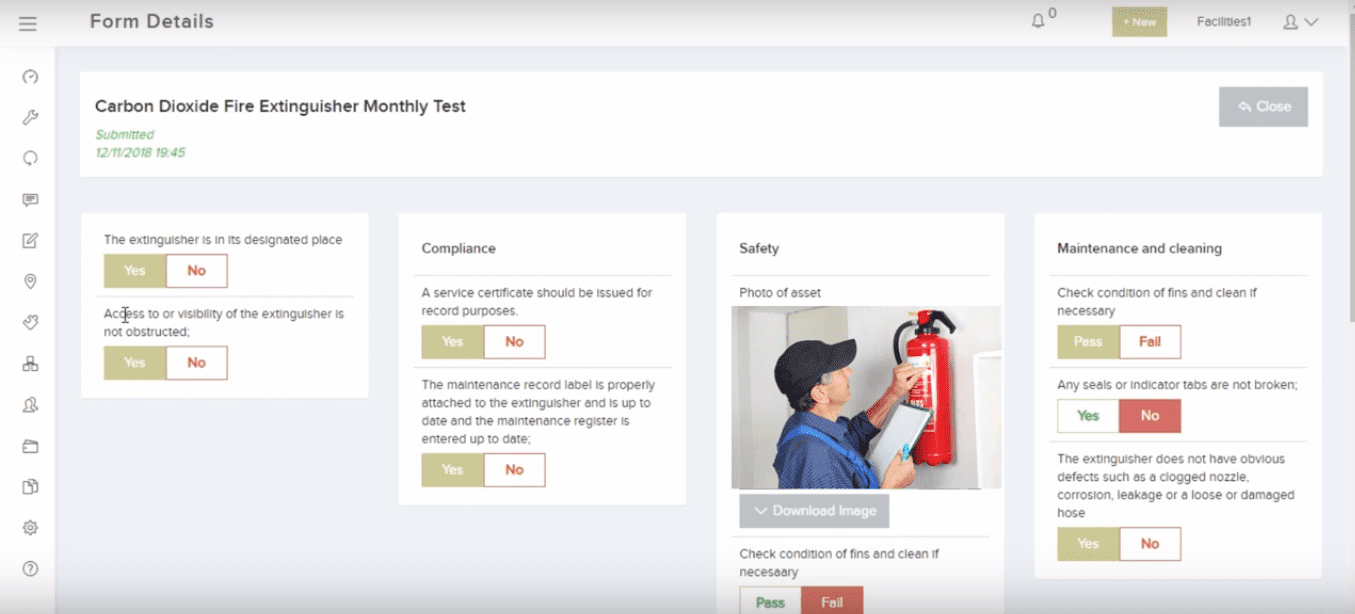Full control over your Assets with EAM – Enterprise Asset Management Software
It takes time to gather all your asset information across your buildings and rooms. Once you have done this you will be in control. Whether manufacturing equipment or machines, or standard office assets such as air conditioning units or boilers – you need to know what assets you have. Our enterprise asset management software will allow you to easily manage your assets and analyse their maintenance history.
Once the asset register is established you can set up planned maintenance schedules and associate them with specific assets. These schedules will automatically generate planned jobs for your assets. See more on our planned maintenance software.
In addition to associating planned schedules with your assets, you can also create reactive jobs against assets when there is an issue either from the main web application or from the apps.
Good asset management software helps you obtain quality asset information. This will help you make informed decisions over your assets. For example whether to repair or replace an asset in the future.
You can hold as much information as you want about each asset. For example, on the asset detail page there are over 20 fields you can use to hold information. This includes the serial number, manufacturer, install date and current value. In addition to this, you can record extra data for some of your assets by creating custom fields called Asset Attributes. There is no limit to what you can record.
Enterprise Asset Management Software – Strategy and First Steps
To begin your asset management strategy, first ask yourself which assets you want to focus on and what information you want to gather about them. For instance, some of your assets will want to be on a regular program of planned maintenance. These assets may benefit from a list of checks or tasks within an inspection list or checklist. An example of this would be fire safety equipment or deep cleans.
You can decide how to uniquely identify each asset with a set of asset numbers or codes. It makes sense to code the asset so that the code itself can give you information about the asset (such as its location).
How do you want to categorize your assets? Set up asset classes and group each asset into an asset class. Some clients have over 100 asset classes! Smart use of asset classes will also help with planned maintenance schedules.
Each asset has to live somewhere, so you can decide which site, location and sub-location you want to associate them with.
You can also generate QR codes for each asset and then fix a label to each asset with its QR code. This will allow you and other members of the team to scan the QR code. Scanning a QR code will bring up details of the asset immediately. This will also show evidence that the asset was visited or inspected.
Trackplan will help you achieve all of this with its strong and comprehensive Enterprise Asset Management Software module.
EAM in the Trackplan apps
You can now view and manage your assets from our mobile apps. Trackplan’s software lets you do this. View and search through all your assets and the asset details and job history. Create new jobs against these assets. Your team can also create assets from the mobile apps while out in the the field to make asset gathering that much easier.